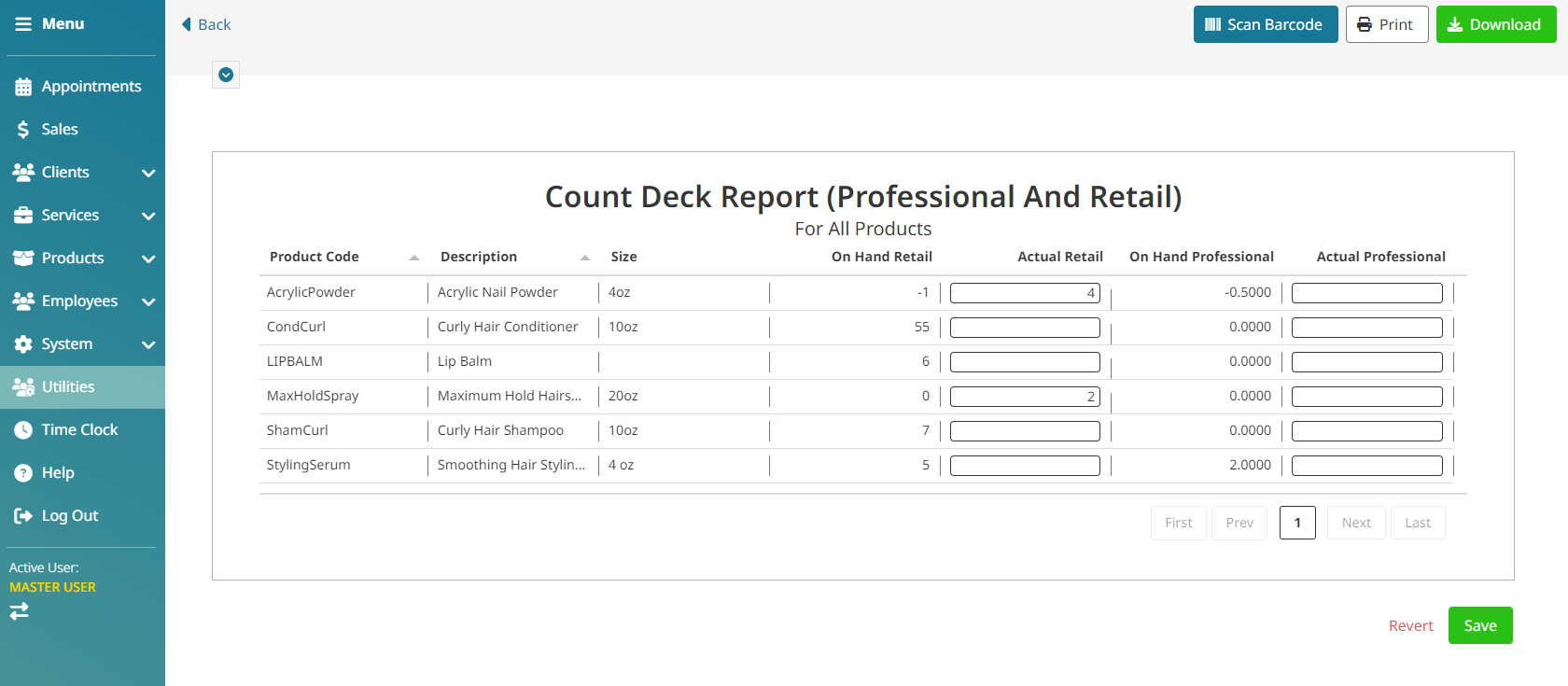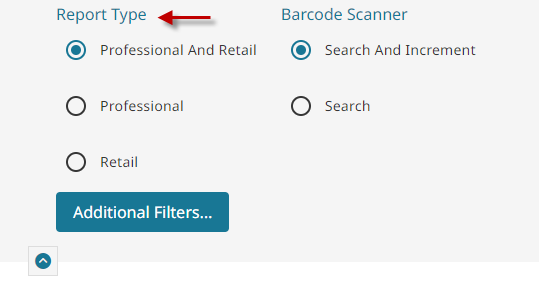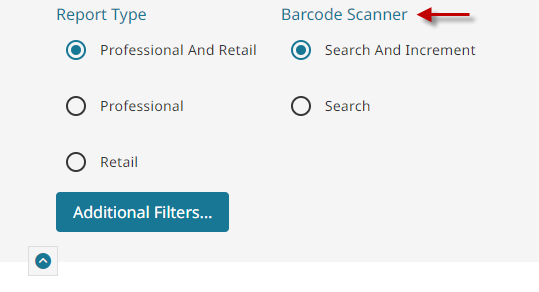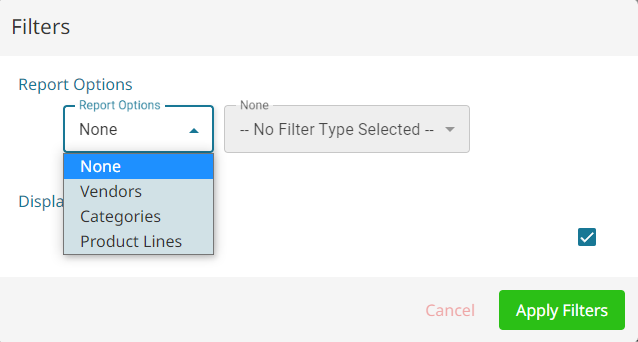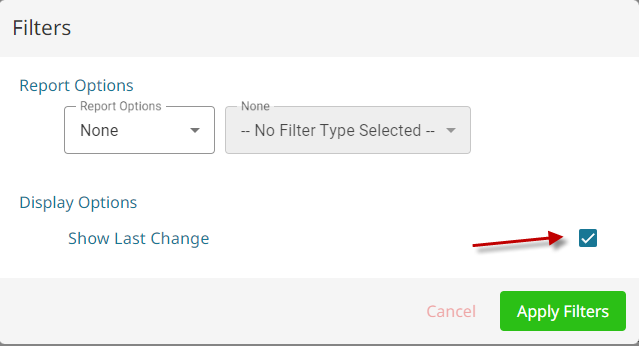The Count Deck report is used to track and update the on hand/stock/inventory count for all of the products in the system, both retail and professional.
Where to find the report #
- Click on Utilities.
- Click on Count Deck.
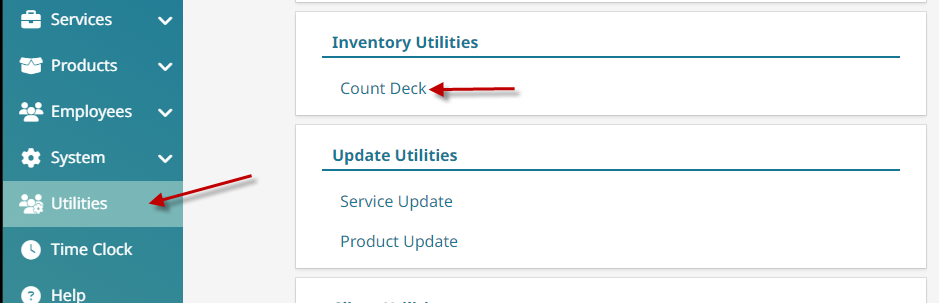
Update on hand amounts using the Count Deck #
- Click on Utilities.
- Click on Count Deck.

- Find or scan product(s) and type the actual on hand into the Actual Retail or Actual Professional box.
Note: If barcode scanning is set to Search and Increment, it will add 1 to the actual on hand amount upon scanning.
- Click Save.

Filter the Count Deck Report #
- Click on Utilities.
- Click on Count Deck.
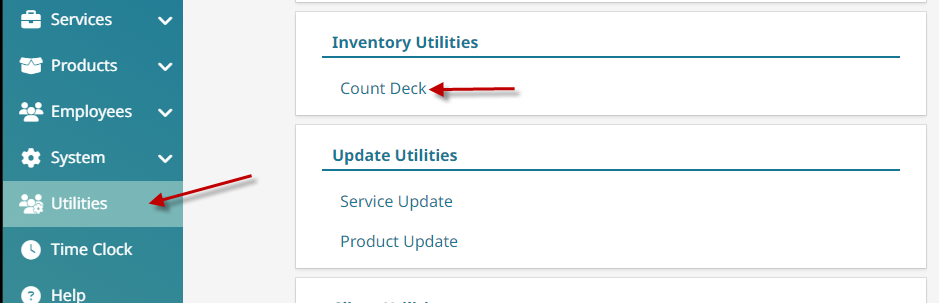
- Select the Report Type. Which can be retail, professional or both.

- Select how you want scanning barcodes to act.

- Search and Increment – Which means if you scan the product it finds it, then adds one to the on hand.
- Search – Simply finds the product without adjusting it.
- Click Additional Filters.

- From the dropdown, set the preferred filter. Whether the Count Deck report is to be filtered by vendor, category or product line.
- Right below that, set whether the last change is to be displayed on the report.
- Click Apply Filters.