Port Forwarding Basics #
- Log in to your router using the default gateway. It will ask for a login, which is typically found on a sticker on the device or in the manual.
Note: If the default login doesn’t work and you forgot the password, you may need to reset the router to factory settings.
- Find the port forwarding area. Typically this will be under Advanced and then Port Forwarding or Virtual Server. It may also be under WAN in some cases.
- On the Port Forwarding page, add a new entry.
- If asked, name the Port Forwarding rule.
- Select the Pinpad from your device list or enter the LAN IP of the pinpad.
- Set the port type or Protocol to TCP.
- Set the port number to the port required by your Pinpad, typically this will be 8081. If you have both local and remote ports, set them to the same number.
- Apply or Save the rule.
Find your Default Gateway #
Windows #
- Click on the Start menu button
- Search for CMD.
- Click to open or hit Enter.
If you are having a difficult time locating the Command Prompt using the start menu you can press the Windows Key on your keyboard while also pressing the R key. This will bring up the Run Menu. Now you can type CMD and click OK.
After opening the Command Prompt you should see a small black window.
In the Command Prompt window:
- Type ipconfig
- Press Enter on your keyboard.
You should see Default Gateway with the device’s IP address listed to the right of it.
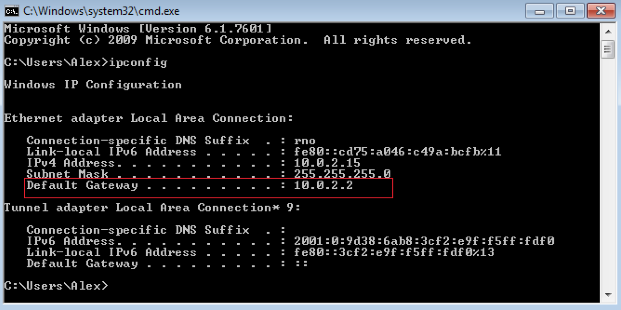
Mac OSX 10.x or Newer #
- Click the Apple icon in the top left corner of your screen.
- Click System Preferences.
- Click Network.
Your default gateway will appear next to Router. See image below.

Note: The IP Address is the LAN IP of the computer you are on, not your internet IP.
Linux #
Open a terminal session
use the command: ip route | grep default
The result should look something similar to this:
default via 192.168.0.1 dev wlp58s0 proto dhcp metric 600
Once you have located the Default Gateway IP address, open any web browser and input that IP address into the Address Bar and press Enter/Return on your keyboard.
A box should appear prompting you to enter the router’s username and password. This information can sometimes be found on your router, or in your information guide.
If you can’t find it on either, you can search the Internet by typing your router’s make and model and “Default Administrator Password” into any search engine. This will only work if you have not changed the password on your router. If you have changed the default password and forget it, you will need to reset your router to factory settings.



