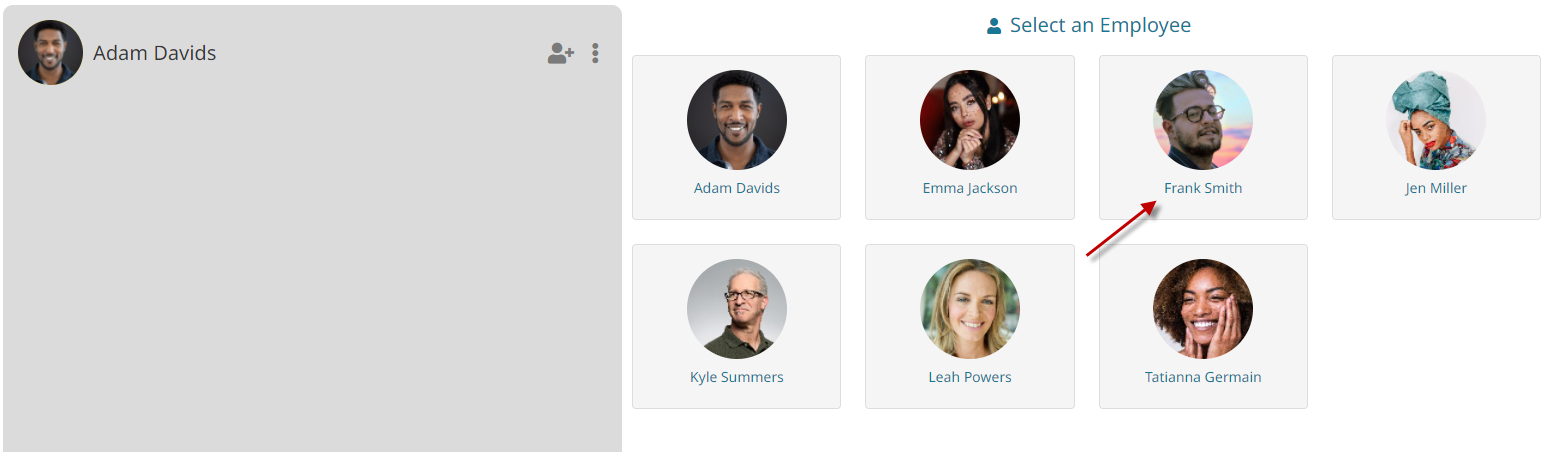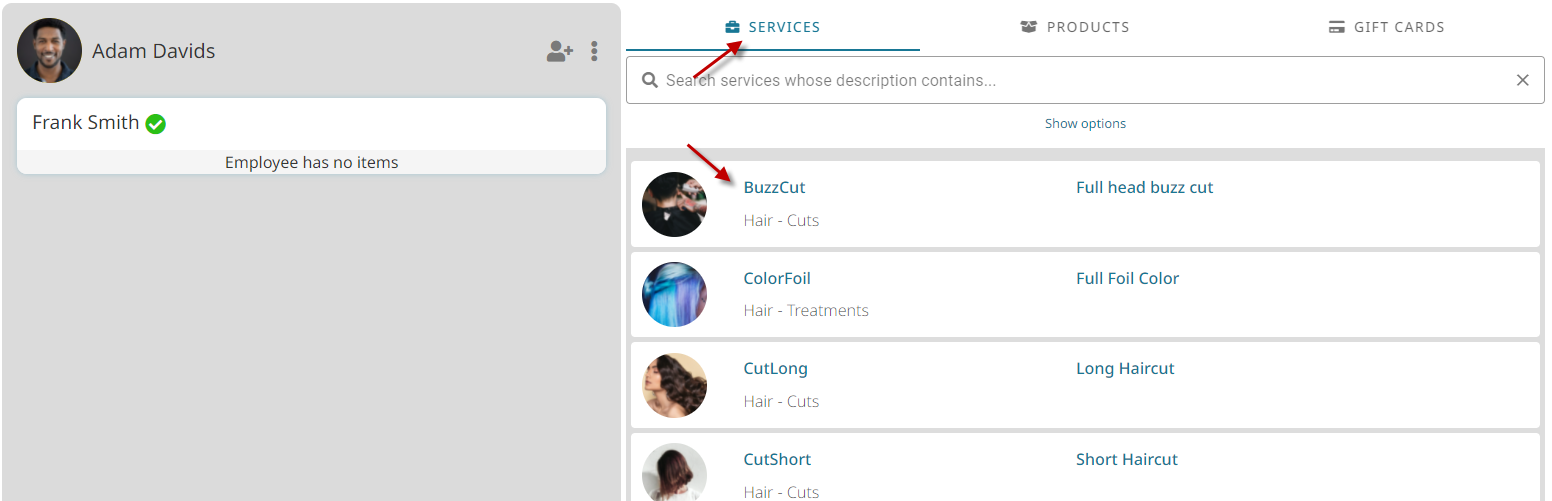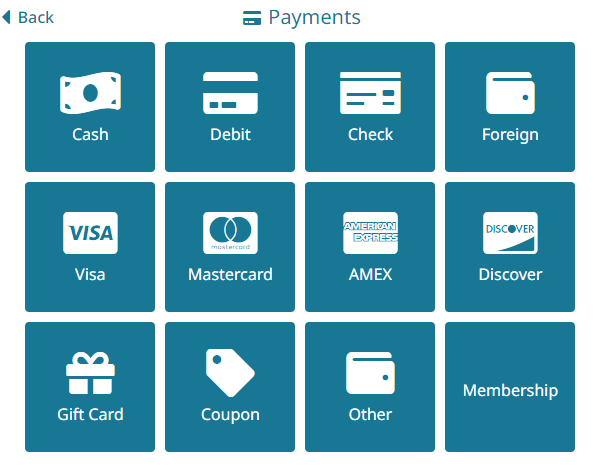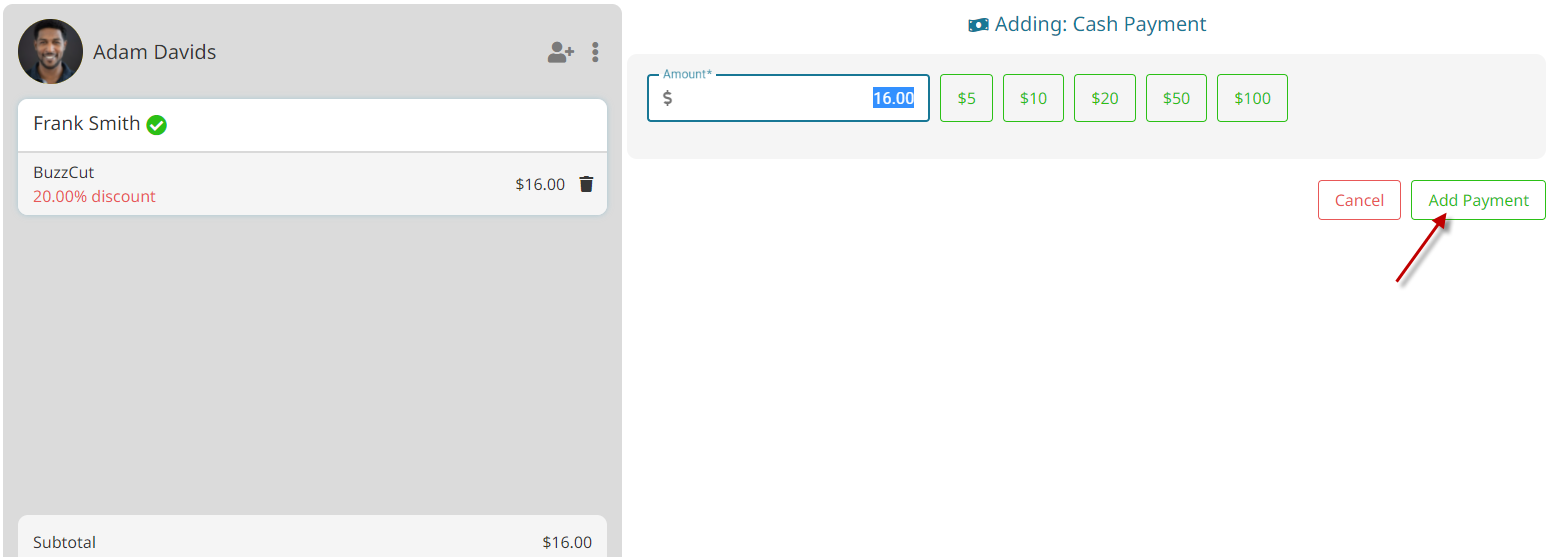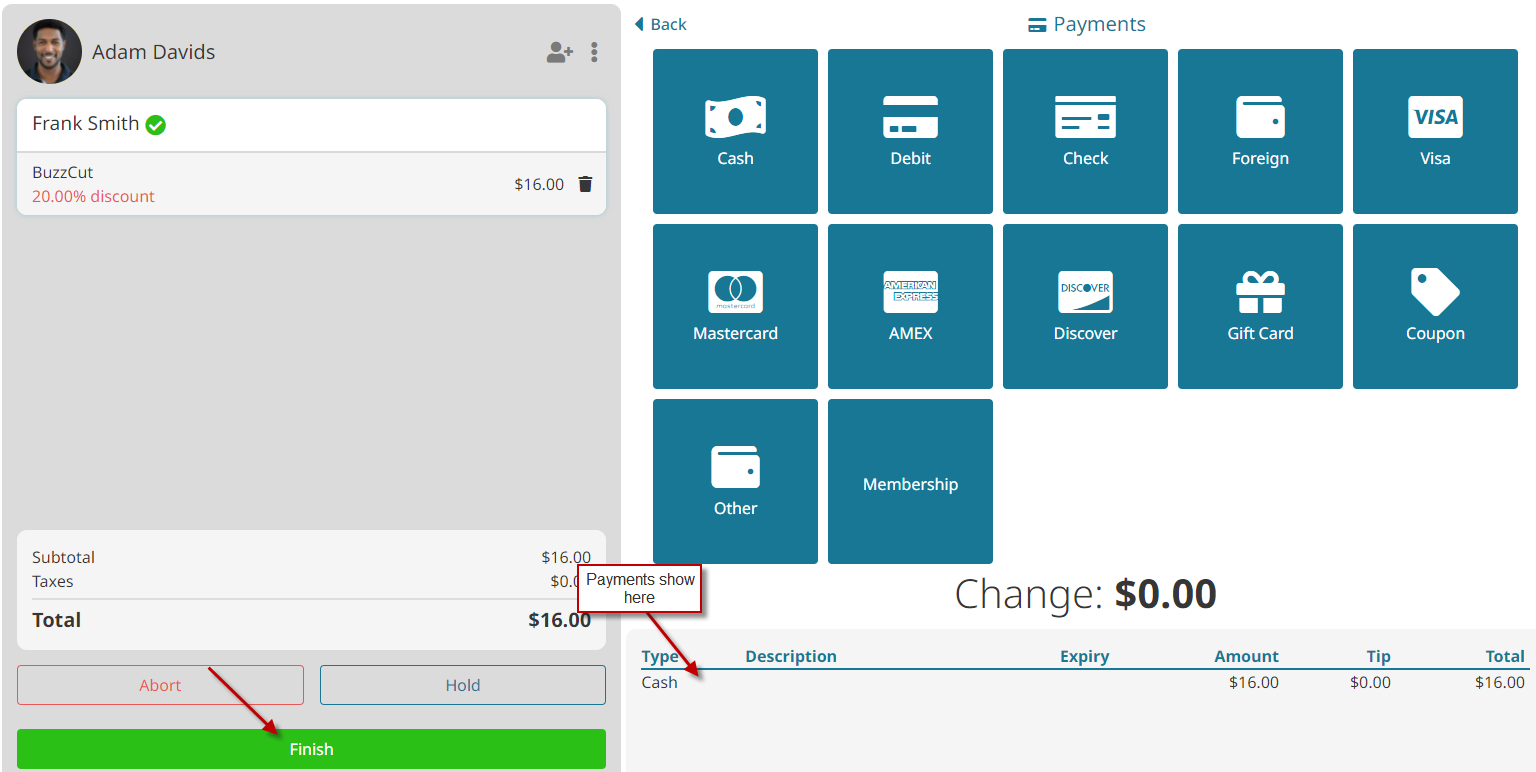- Go to Sales.

- Click Add New.

- Select an existing client, click Add New to add a new client or click the Walk-In button if the customer doesn’t want to leave any information.
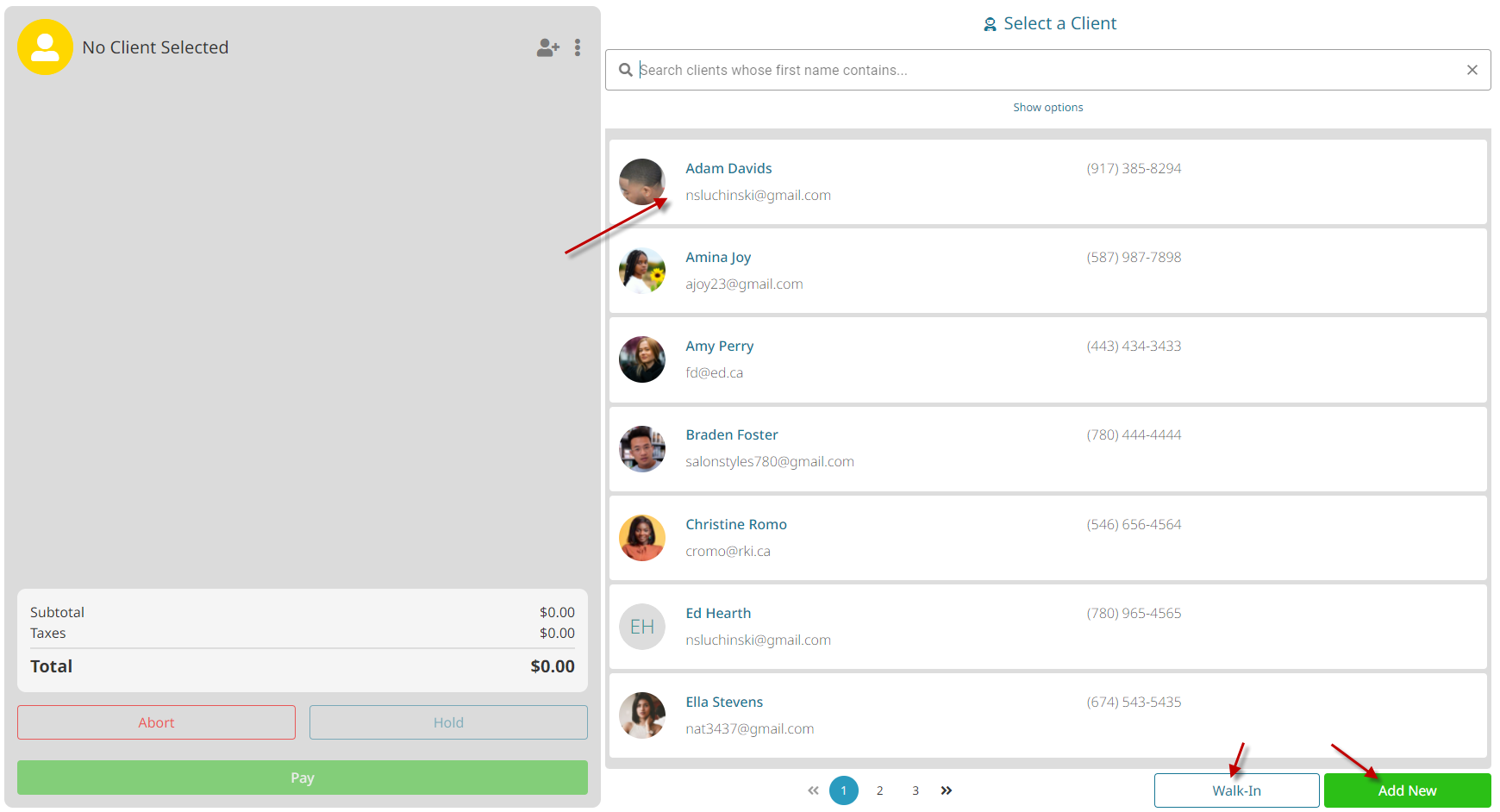
- Select the Employee the items were sold or performed by.

- Select the Services or Products the client is purchasing.

- Click the Pay button.

- Choose the payment method.

- Click Add Payment.

- Once there is $0.00 owing on the invoice, click the Finish button.

Video - Sell a Service or Product #
Video Contents:
- Adding/editing a service/product on an invoice
- Discounting a service or product
- Removing a service or product from an invoice
- Entering in payment and tip details
- Editing/removing a payment
- Printing a receipt/gift receipt