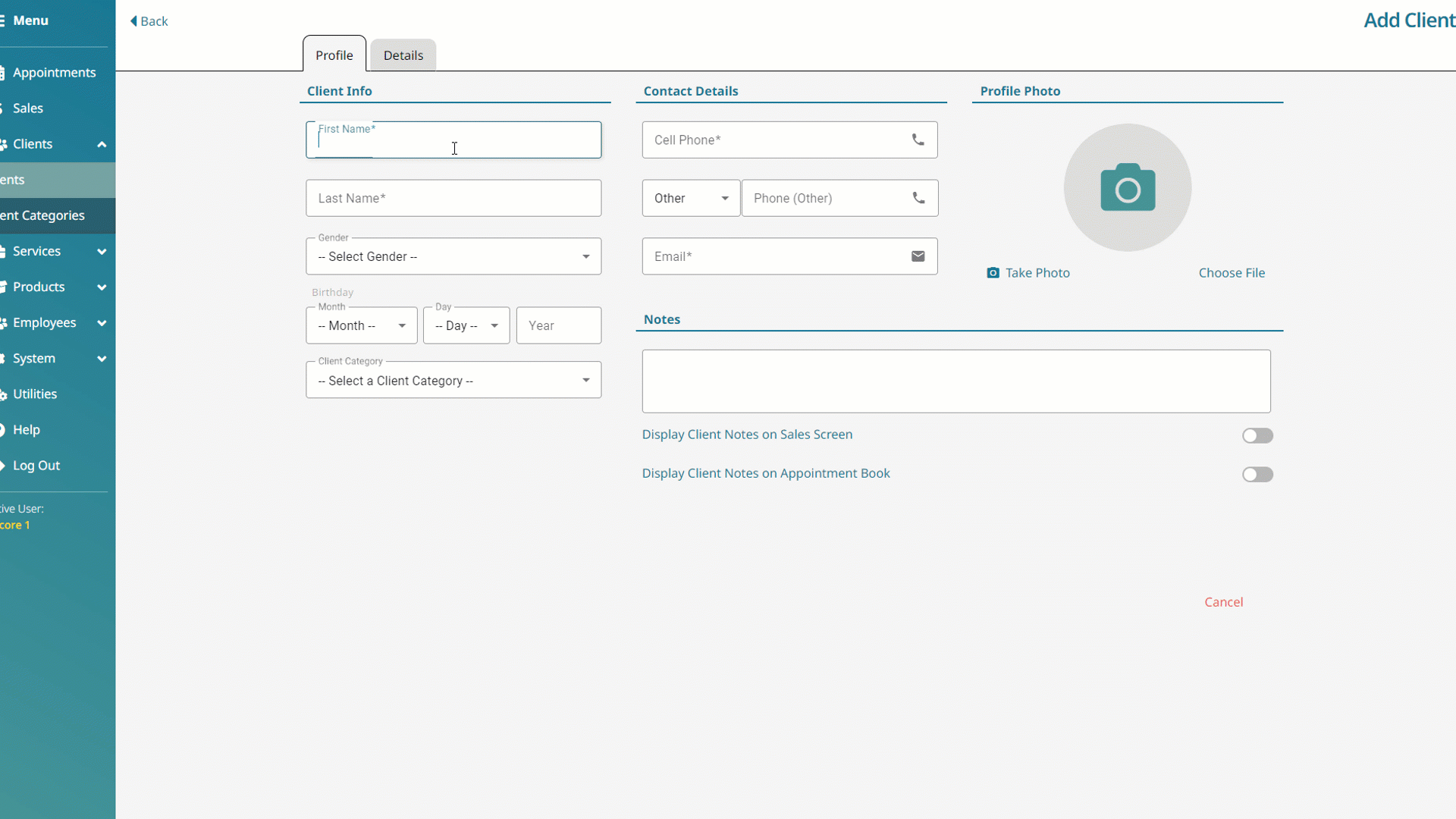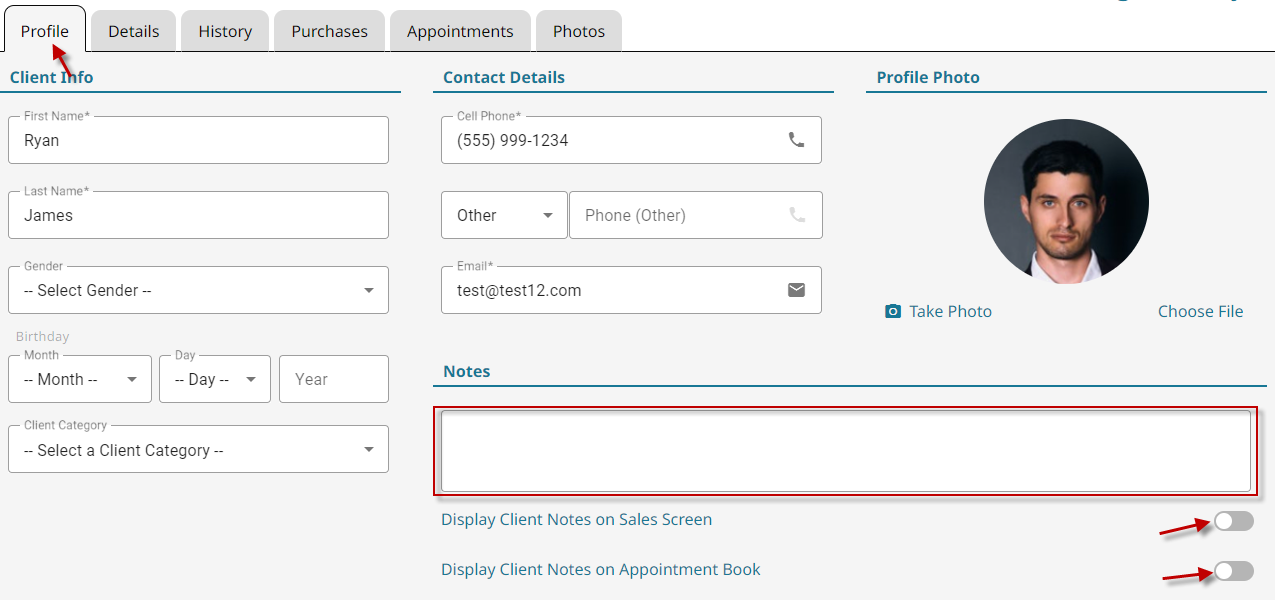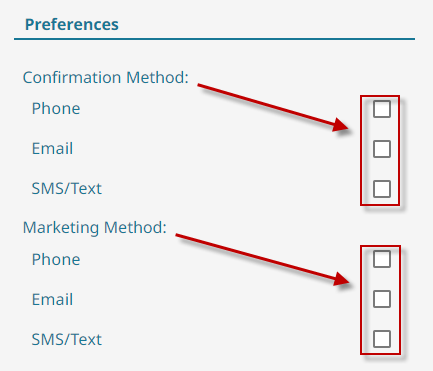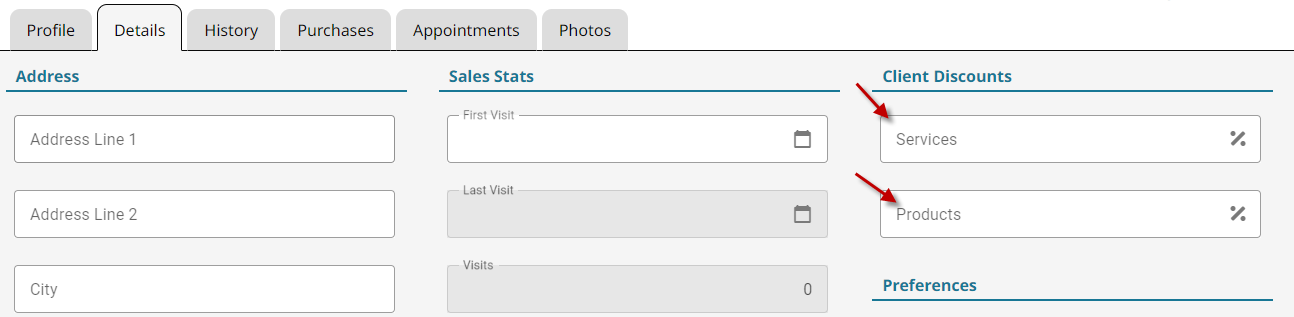Add Client Notes #
The client notes area is a great way to store reminders regarding certain clients and their needs.
Create a Client Category #
A client category can be used to split up your client base into different groups that may be offered different communications or promotions. (ex. Emailing a discount coupon to only those clients categorized as VIP)
- Click on the Clients button in the main menu.

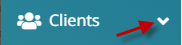
- Select Client Categories from the sub-menu.

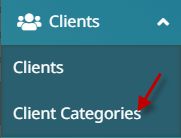
- Type in the category name and click the green check button to complete.

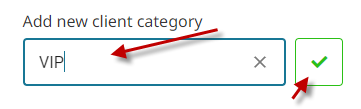
Set a Client Category #
- Go to Clients in the main menu.







- Search for a Client to edit, and click on them.





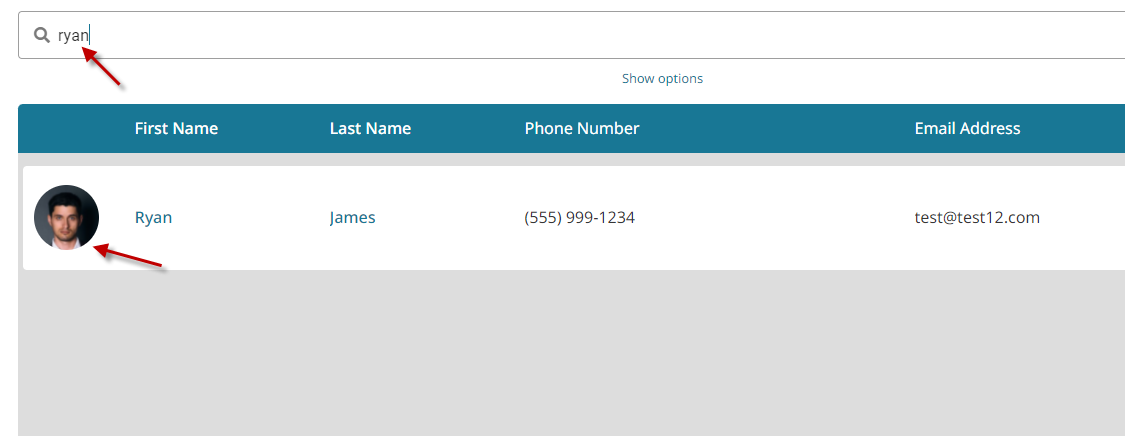
- Select a Category from the drop-down. (If the Category you want doesn’t exist, instructions on how to create one are here.)

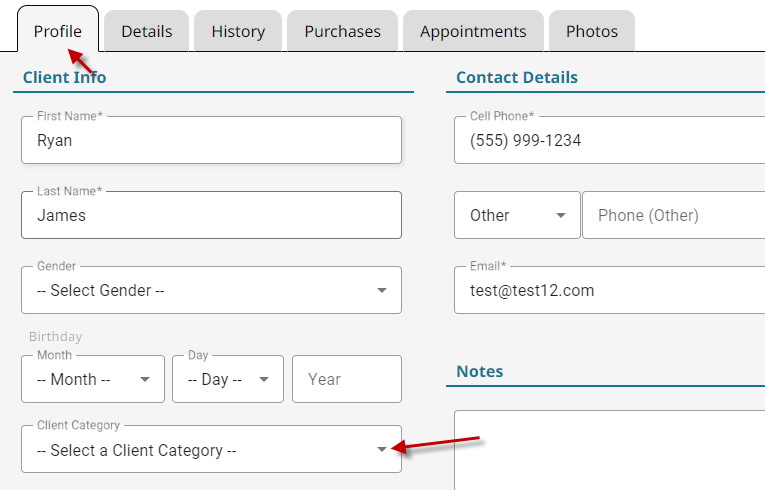
- Click Save.





Set Client Contact Methods (Phone/Email/Text) #
Setting up a client’s contact preferences allows your clients to dictate how they would like to be contacted.
Client Discounts #
Setting up a discount in a client’s file will ensure they always receive that discount at a minimum.