Add/Edit a Service #
- Go to Services in the main menu.

- To add a service click Add New.




or to Edit a Service, click on an existing service.
- Enter or change any required information.


- Click Save.



Deactivate/Delete a Service #
- Go to Services in the main menu.




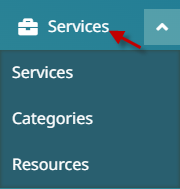
- Click on an existing service.


- Click Deactivate.

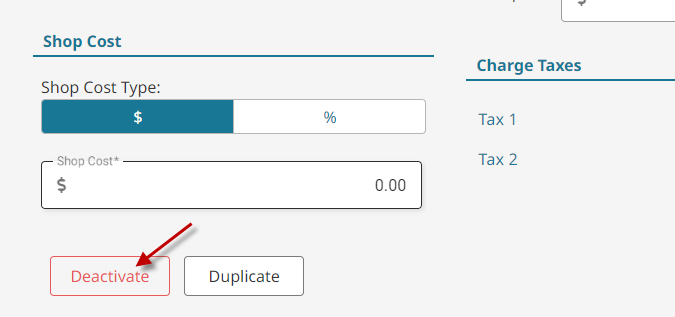
- Confirm deactivation.


Add/Edit Shop Cost #
Shop cost is the estimated amount the business pays for product or consumables required to perform the service.
- Go to Services in the main menu.




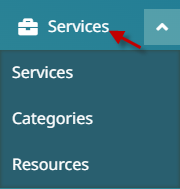
- To add a service click Add New.




or to Edit a Service, click on an existing service.
- Select whether shop cost is calculated by dollar value or percentage of total service price.


- Type the amount.

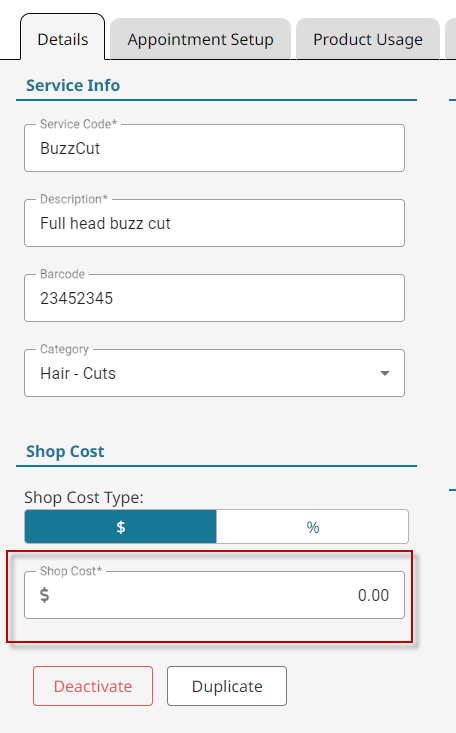
- Click Save.



Pricing #
- Go to Services in the main menu.




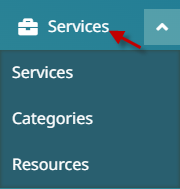
- To add a service click Add New.




or to Edit a Service, click on an existing service.
- Under the Details tab, the pricing will show as 4 levels.

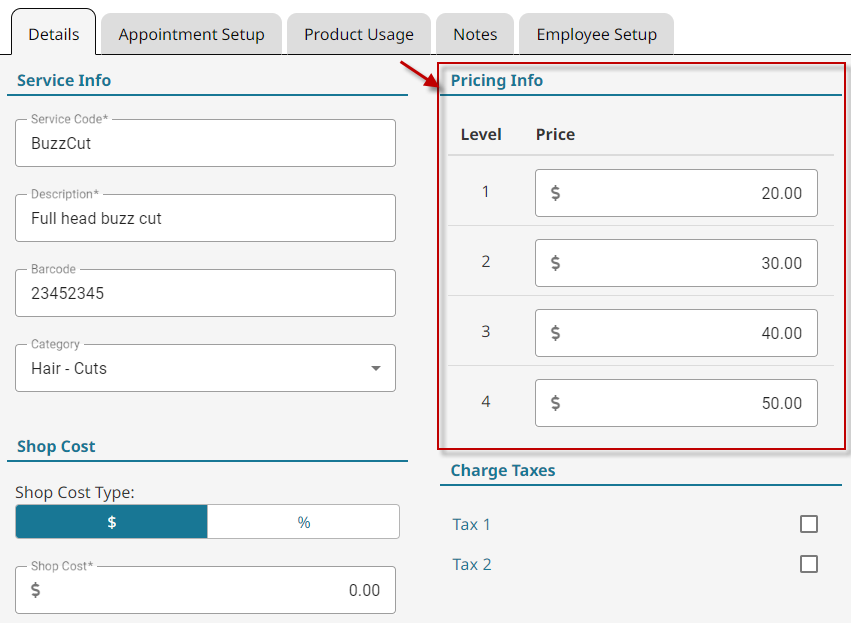
Pricing Levels #
Pricing levels correspond with the Charge Level of an employee. If an employee is set to charge level 4 and they perform a service, the customer will be charged the level 4 price for that service.
Click below to learn how to set an employee’s charge level.
Video - Service Basics #
Video contents:
- Adding/editing a service
- Editing a service’s category
- Setting shop cost
- Setting pricing
- Choosing appointment color
- Booking an appointment in parts
- Setting booking total time
- Configuring appointment resources (appointments that are booked in a room or with specific equipment)
- Configuring auto back bar product usage
- Adding service notes



