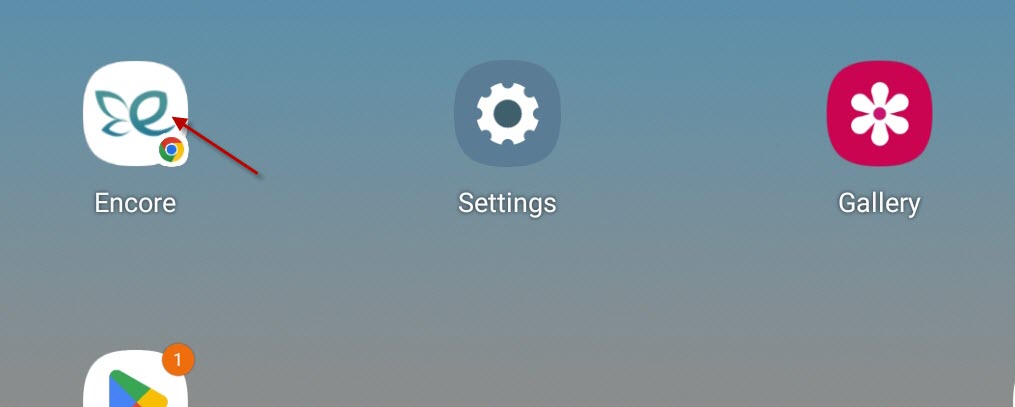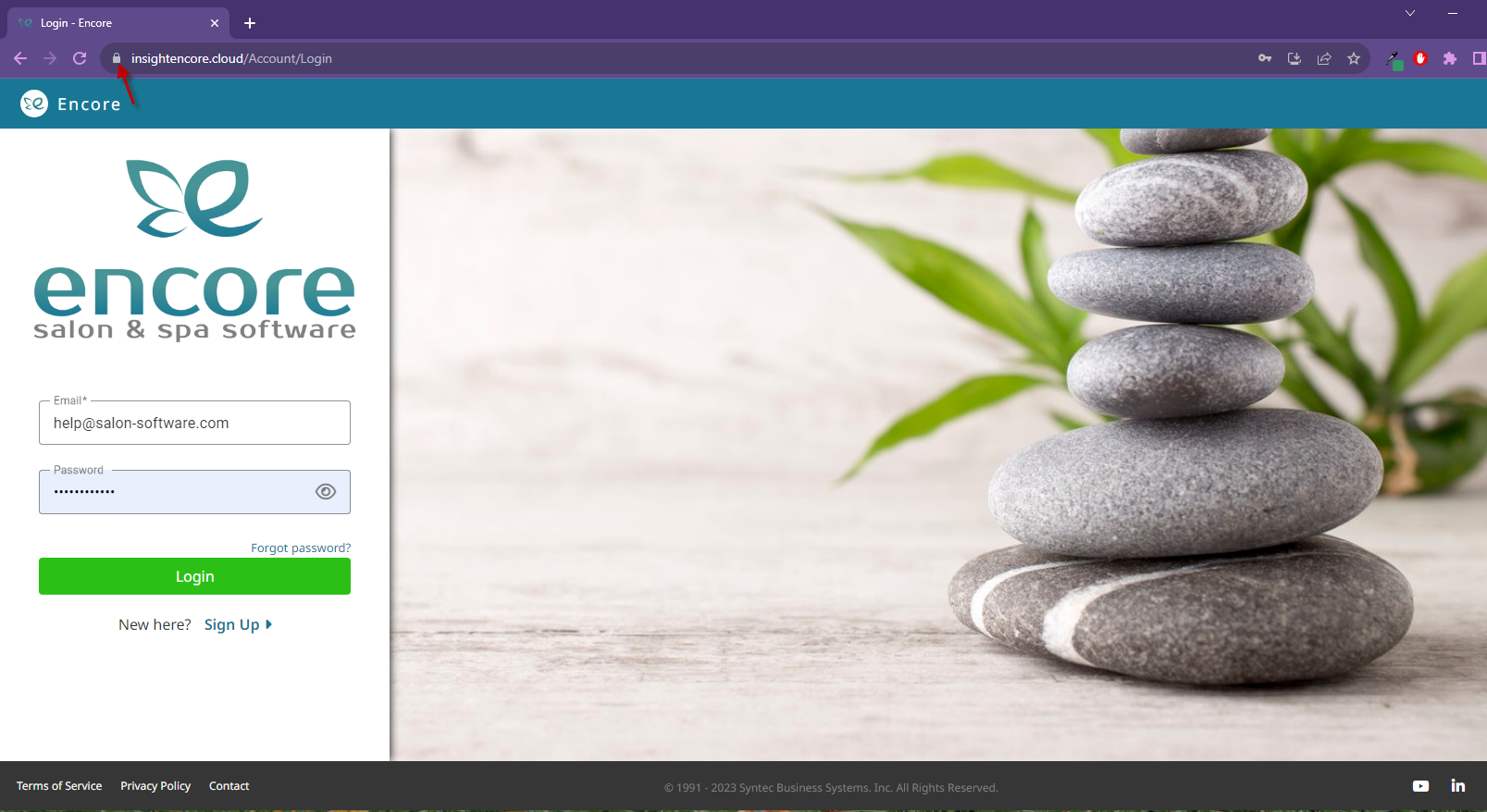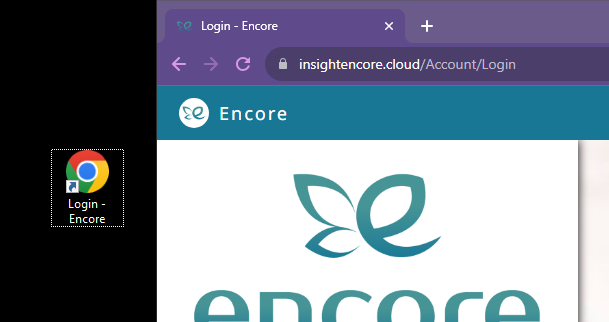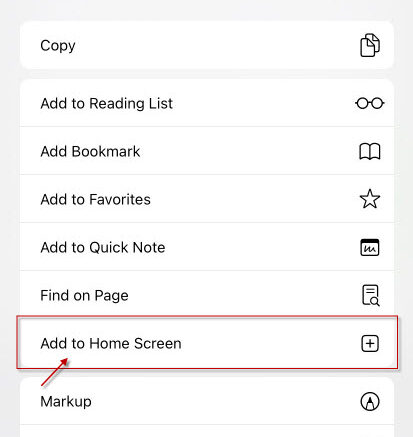IMPORTANT: We don’t have an employee app because Encore is 100% web based. We chose to focus our efforts on the main product for the forseeable future. Luckily, Encore is already accessible from every smartphone, tablet and computer with a web browser.
We are aware that it may be difficult or tedious to open your browser and find the site every time you want to use Encore. So we have instructions below to make that easier for Windows, Mac, iOS and Android users by teaching you how to create a shortcut on the desktop or home screen of your device.
Video Guide #
Windows #
- Go to https://insightencore.cloud on your web browser.
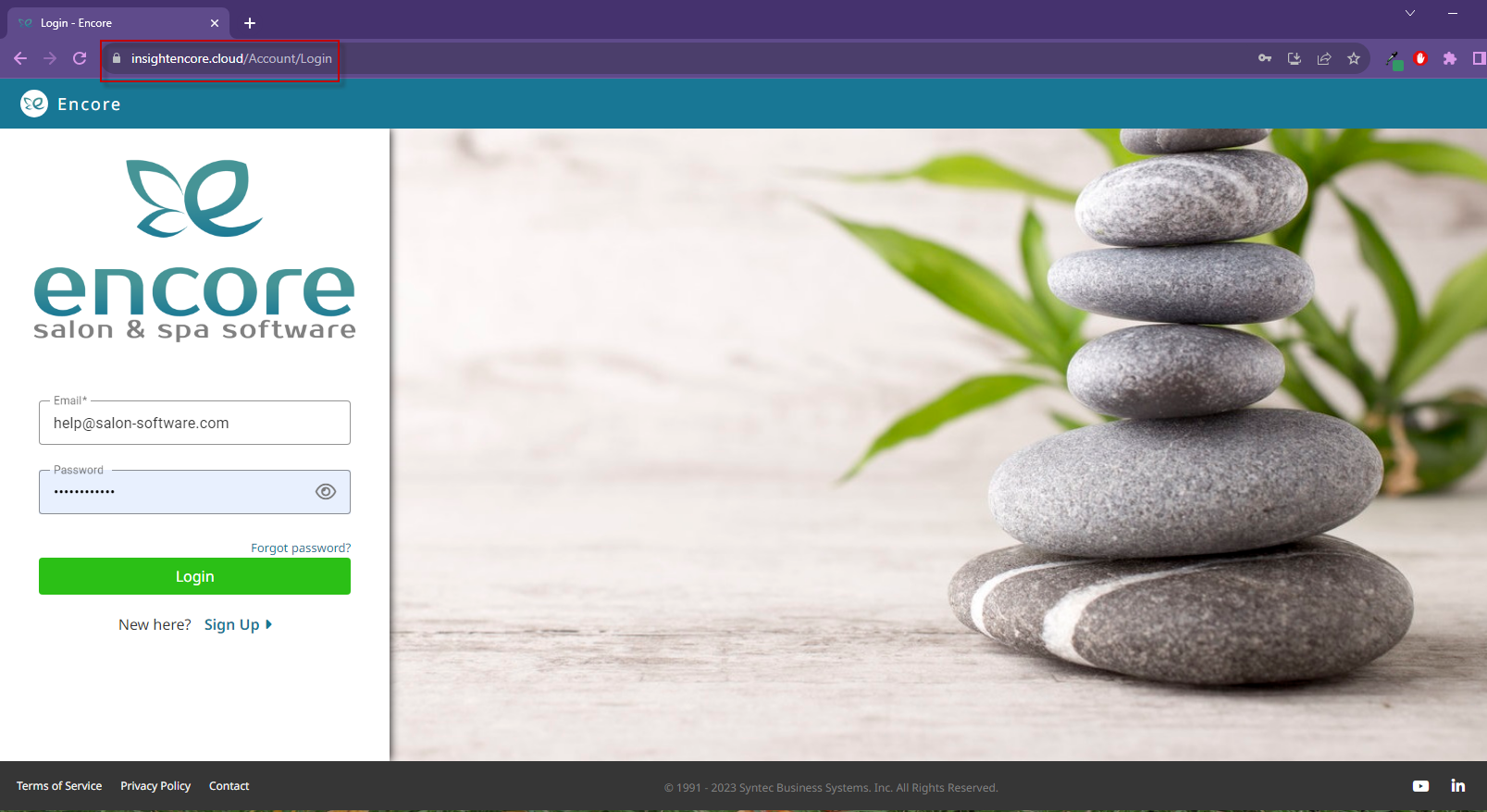
- Click on the lock next to the URL at the top.

- Hold and drag the shortcut to a blank spot on your desktop

- You now have an icon you can double click to log in.

Mac OS #
Google Chrome #
- Open the Chrome web browser.
- Go to https://insightencore.cloud
- Next, click the three-dot icon in the top-right corner of the window.
- Then, hover your mouse over More tools and click Create shortcut.
- Next, enter a name for your shortcut and click Create. You can also check the Open as window box to have the website open in its own browser window. If you don’t check this box, your websites will open in a new tab of your existing browser window. This might cause problems if your browser is set to open with lots of tabs.
- You will see your shortcut on the desktop. With this method, you will create a desktop shortcut that has the icon of the website. Double-clicking this shortcut icon will open the website in the Chrome browser.
Safari #
- Open the Safari web browser. You want to resize your browser so you can see your desktop.
- Go to https://insightencore.cloud
- Select the URL in the address bar at the top.
- Click and drag the URL to your desktop to create the shortcut.
iOS/iPad #
Safari #
- Open the Safari app.
- Go to https://insightencore.cloud
- Tap the share button at the bottom.

- Tap Add to home screen.

- *Optional: Change the name of the shortcut.
- Tap Add.

- You should now see the icon for Encore on your home screen. When opened, it will load the software in safari.


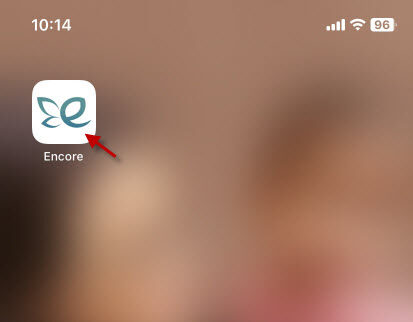
Google Chrome #
- Open the Google Chrome app.
- Go to https://insightencore.cloud
- Tap on the share button at the top.


- Scroll down and tap on Add to home screen.

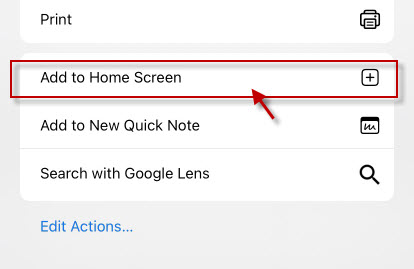
- *Optional: Change the name of the shortcut.
- Tap Add.



- You should now see the icon for Encore on your home screen. When opened, it will load the software in Chrome.


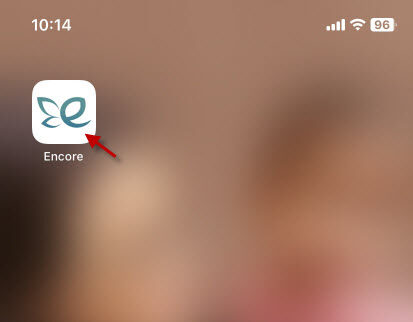
Android #
- Open the Google Chrome app.
- Go to https://insightencore.cloud
- Tap on the menu button at the top.

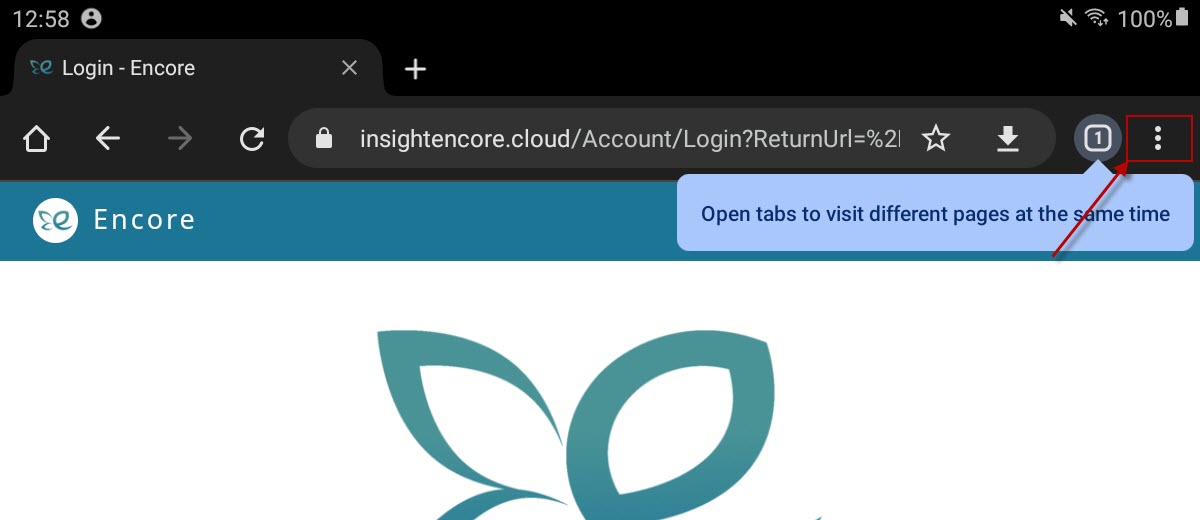
- Scroll down and tap on Install App.


- Tap Install.

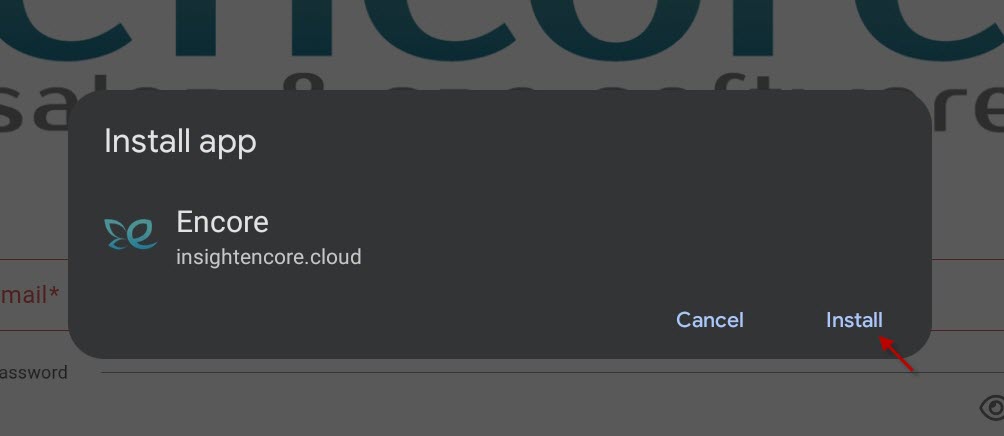
- You should now see the icon for Encore on your home screen. When opened, it will load the software in Chrome.