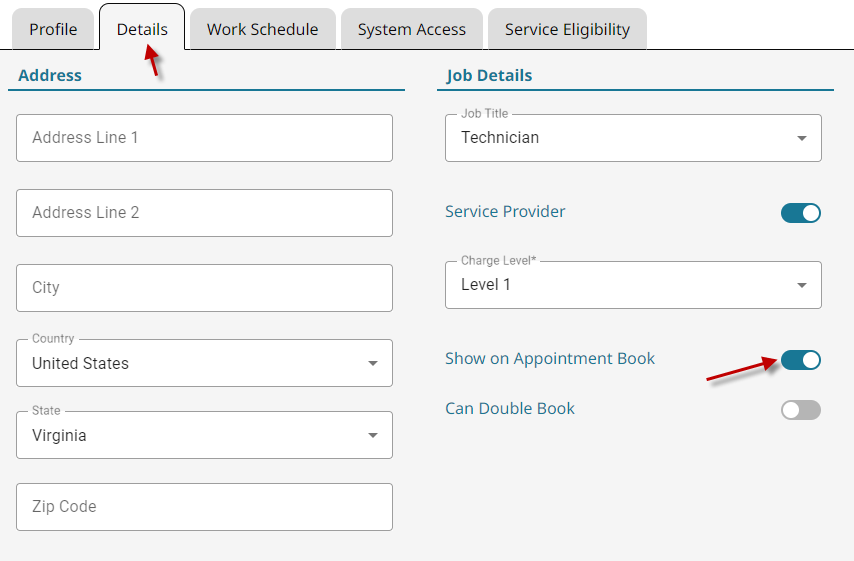Add an Employee #
- Go to Employees in the main menu.

- Click Add New.


- Enter the required information into the Profile tab.

- Click the Details tab.


- Set the Job Title and whether they are a Service Provider and on the Appointment book.
- Click Save.


Set Employee as a Service Provider #
- Go to Employees.




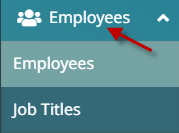
- Click the Details tab.


- Toggle on Service Provider.
Charge Levels #
Charge levels allow an employee to be classified as a higher skilled or more senior employee, allowing the prices for services done to reflect their skill or seniority.
- Go to Employees on the main menu.




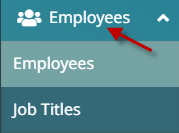
- Click on an Employee to edit.

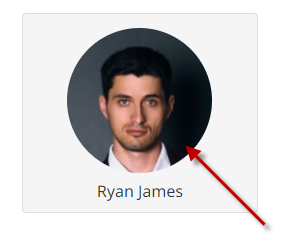
- Click the Details tab.


- Select the preferred charge level for the employee from the drop-down.


- Charge Level 0 is for employees that don’t do services or sell products under their names.
- Charge Level 1-4 are for employees who will either be on the appointment book, or sell product for commission.

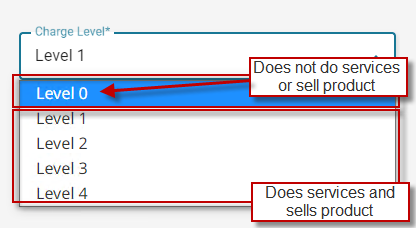
Special Employee Discount #
NOTE: By default, all employees adhere to the discount settings found here.
- Go to Employees on the main menu.

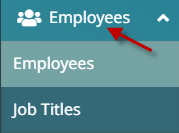
- Click on an Employee to edit.

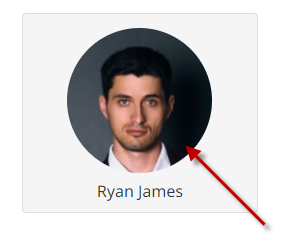
- Click the Details tab. By default, you will see a breakdown of your default Employee Discount settings, which are set up here.

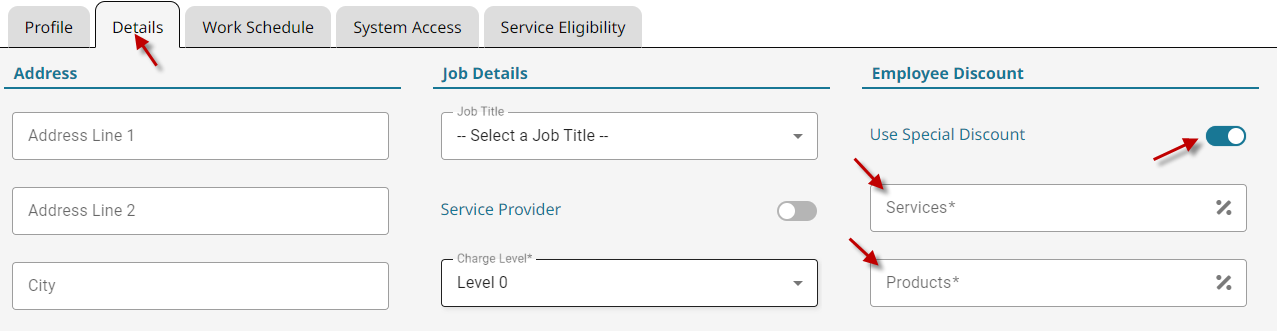
- Toggle on Use Special Discount and set the special Service and Product discount for this employee.
Video - Employee Basics #
Video contents:
- Adding an employee
- Changing contact info
- Setting a PIN
- Sending password set email
- Adding a profile photo
- Setting charge levels
- Show/hide column on appointment book
- Override default employee discount
- Adding SIN or Registration number