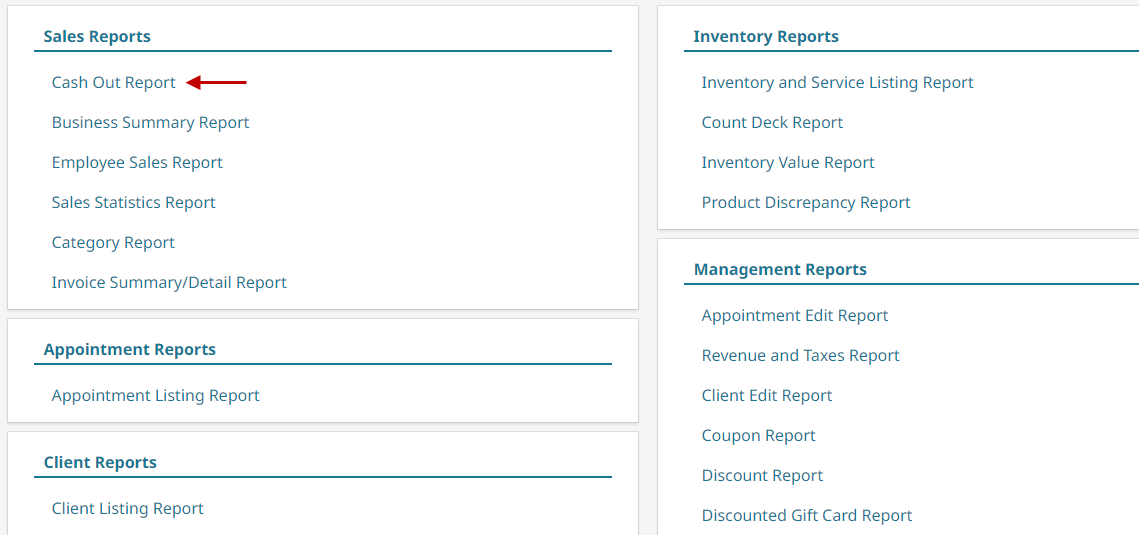Location of Reports #
- Click on the Utilities button on the main menu.

- Click Reports.

Run Reports in Detail Mode. #
This option allows reports to be run with much more information, generally at the expense of being much larger.
- Click on the Utilities button on the main menu.

- Click Reports.
- Choose the preferred report.

- Toggle on the Detail report type.

Download a Report as a PDF #
- Click on the Utilities button on the main menu.

- Click Reports.
- Choose the preferred report and run it.

- Click the Download button. The report should automatically go to the device’s download folder/storage.

Where to Find The Downloaded Report #
On Windows #
- Go to the Start button at the bottom-left.
- Type the word “Downloads”
- Select the Downloads folder.
On Mac #
- Go to the search bar at the top-right.
- Type the word “Downloads”.
- Select the Downloads folder.
On an Apple Mobile Device #
- Launch the Files app.
- Tap iCloud Drive.
- Select Downloads.
On an Android Mobile Device #
- Launch the Files app.
- Select Downloads.
On a Chromebook #
- Click on the Launcher in the left corner of your screen.
- Then select the Up arrow and go to Files.
- Open the Downloads folder.