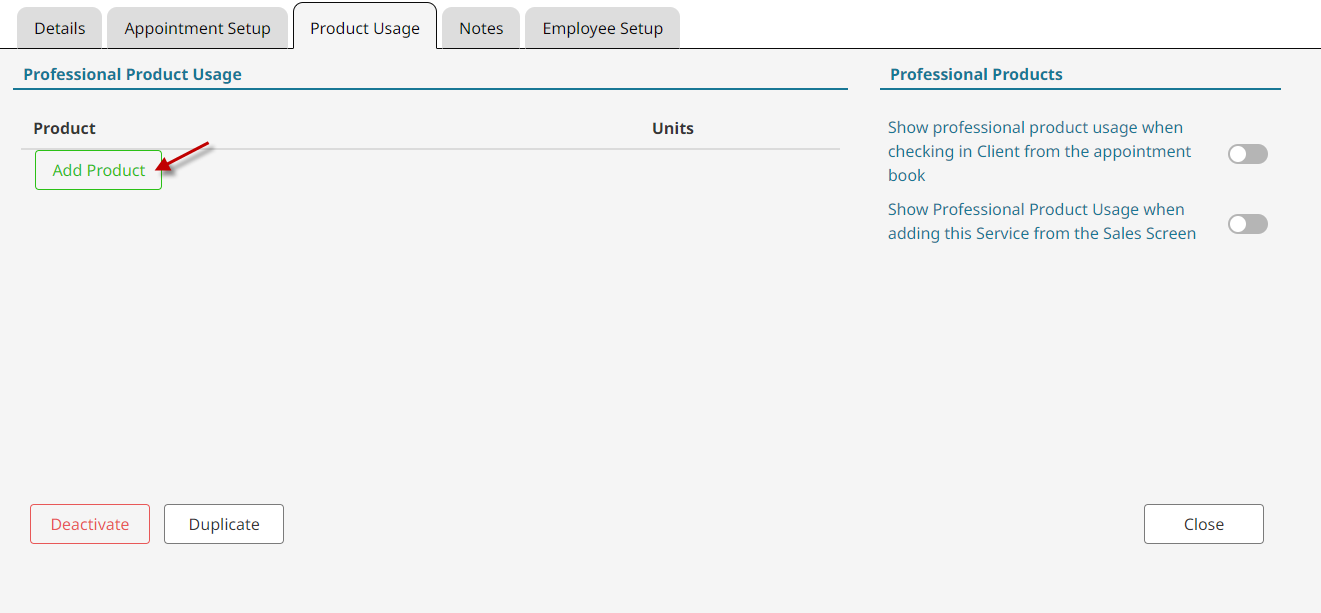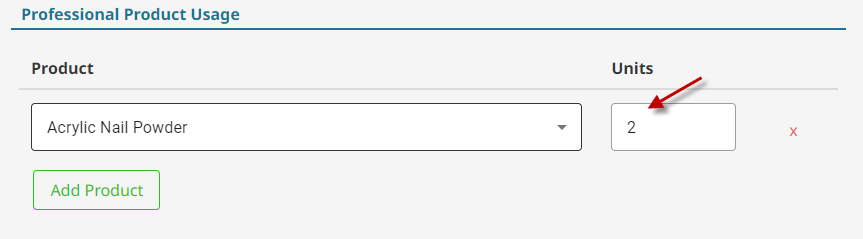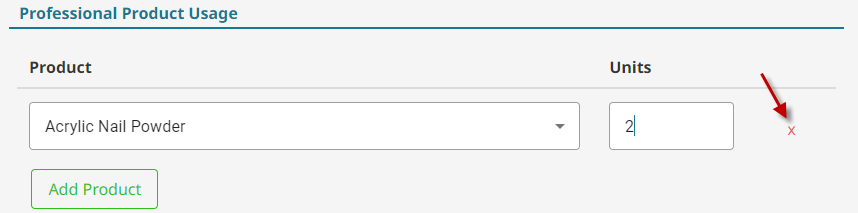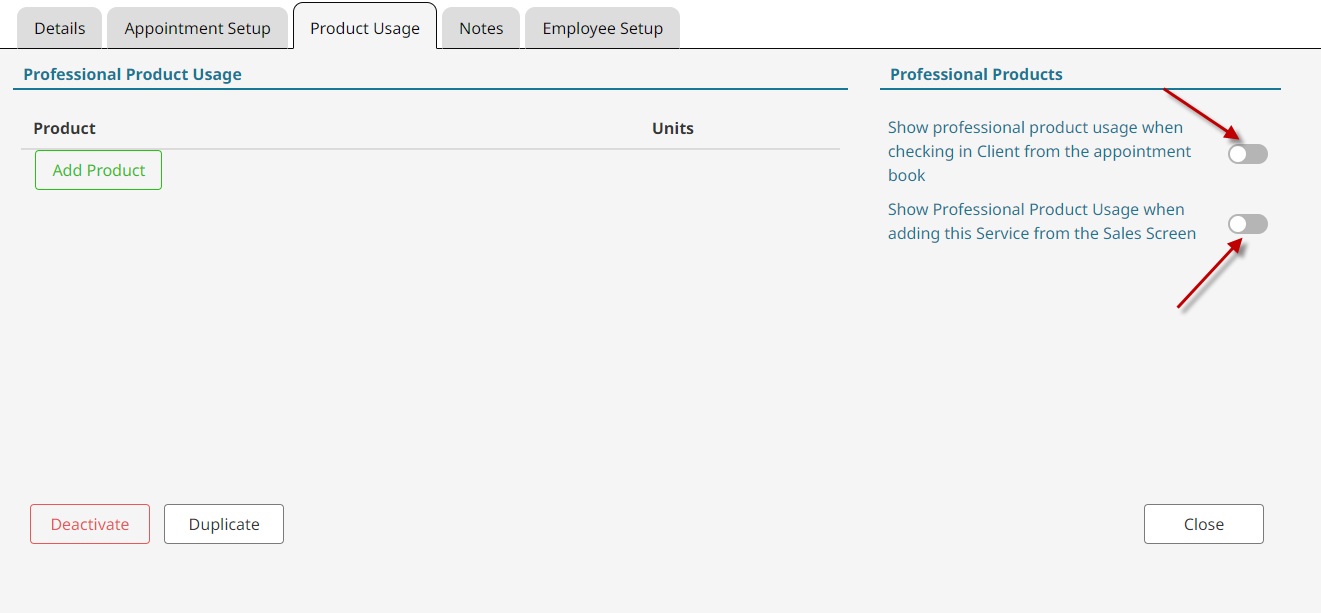The product usage section determines the typical professional product (back bar) used for the service, how much is typically used, and when the system will ask the employee to enter that information.
Set a Service's Product Usage #
- Go to Services on the main menu.

- Click on an existing service or click Add New to add a service.

- Click on the Product Usage tab.

- Click Add Product.

- Select the preferred professional(back bar) product.

- Type in the number of units that are typically used for this service.

- Click Save.

Delete a Service's Product Usage #
- Go to Services on the main menu.

- Click on an existing service.

- Click on the Product Usage tab.

- Click the red X.

- Click Save.

Product Usage Prompts #
- Go to Services on the main menu.

- Click on an existing service.

- Click on the Product Usage tab.

- Enable the toggle to make it prompt on either the appointment book or the sales screen.

- Click Save.