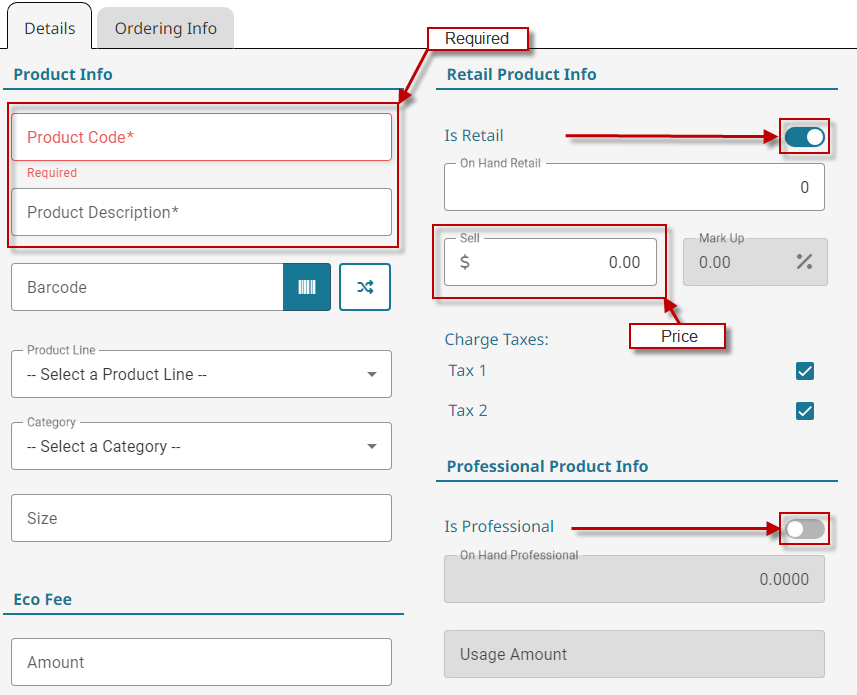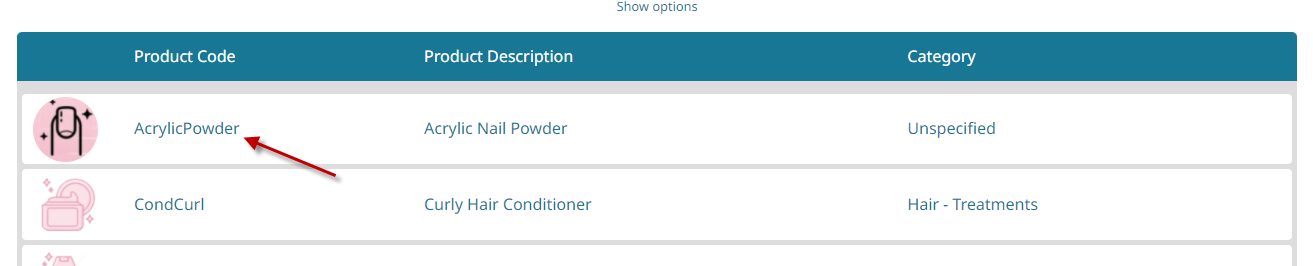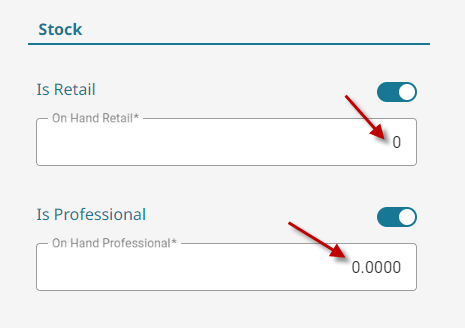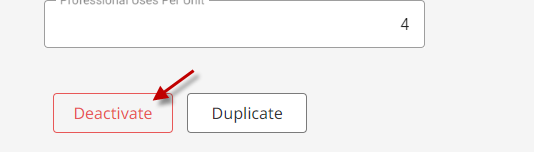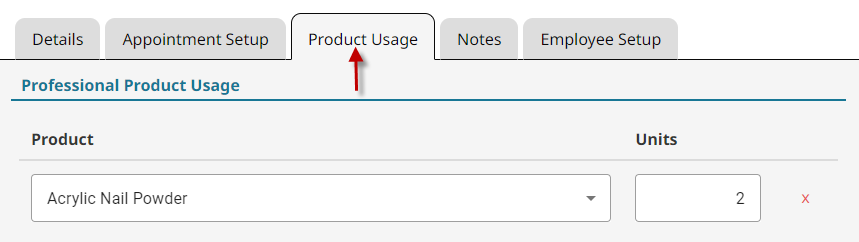Add a Product #
- Click the Products button.

- Click the Add New button.

- Fill in all required fields, and choose whether the product is retail, professional (back bar) or both. You can also set the price here if the product is retail.

- Click the Save button.

Deactivate a Product #
- Click the Products button.

- Click on an existing product.

- Change the On Hand to zero for retail and/or professional.

- Click Deactivate and confirm deactivation.

Product is in use by services #
While deactivating a product, there may be an error that the product is in use by services. In order to deactivate the product, the product must be removed from the service(s).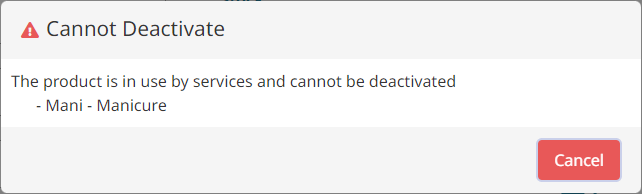
- Go to Services on the main menu.

- Search for and click on the service(s) named in the error message.

- Click the Product Usage tab.

- Click the red x next to the product that is to be deactivated.

- Click Save then re-try the product deactivation.

Video - Product Basics #
Video Contents:
- Adding a product
- Usage amount explanation
- Professional uses per unit explanation
- Editing price
- Choosing what taxes apply
- Choosing if a product is retail, professional, or both