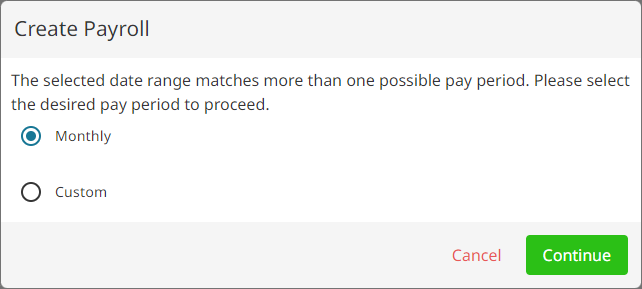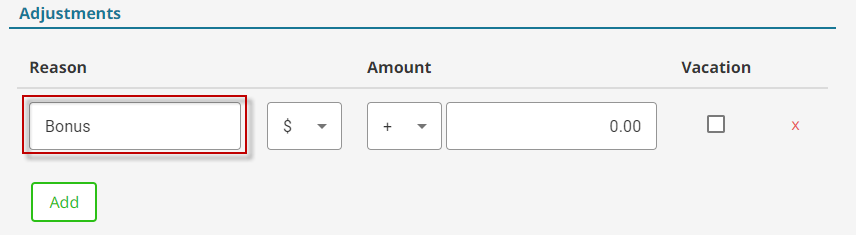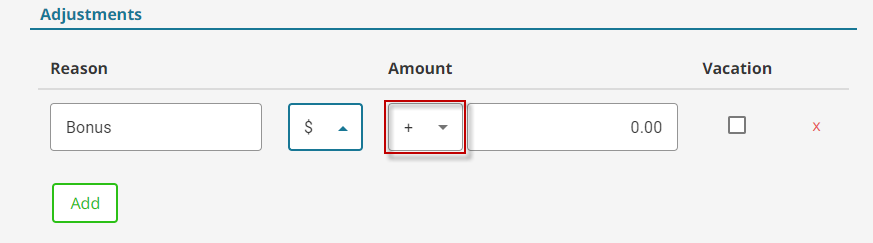Set Up Commission Schemes #
Lorem ipsum dolor sit amet, consectetur adipiscing elit. Ut elit tellus, luctus nec ullamcorper mattis, pulvinar dapibus leo.
Set Up and Employee for Payroll #
Where is the Payroll Area? #
- Go to Utilities on the main menu.

- Under the management section, click Payroll.
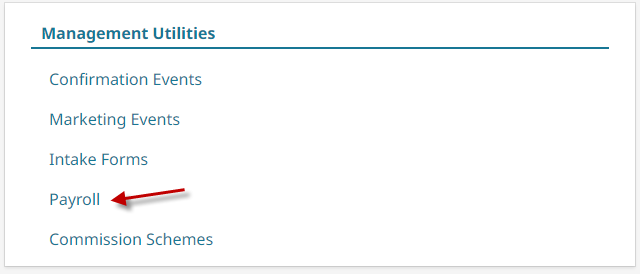
Running Payroll #
- Go to Utilities on the main menu.

- Under the management section, click Payroll.
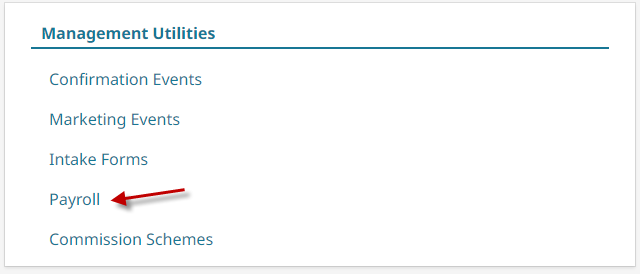
- Click Add New.

- Select a Start date and End date for the payroll run.

- Click Continue.
- If a second Create Payroll pop up comes up, choose whether your payroll is exactly a monthly or weekly payroll, or if you want it to stick exactly to your set dates. Then click Continue.

- Use the employee selection to confirm everyone is set correctly and reflecting correctly.

- Click Post.

Note: Once payroll is posted, that run cannot be edited. It can only be deleted and re-run. However, a run will not show in reports until it is posted.
- Confirm your Post.

Delete a Payroll Run #
- Go to Utilities on the main menu.

- Under the management section, click Payroll.
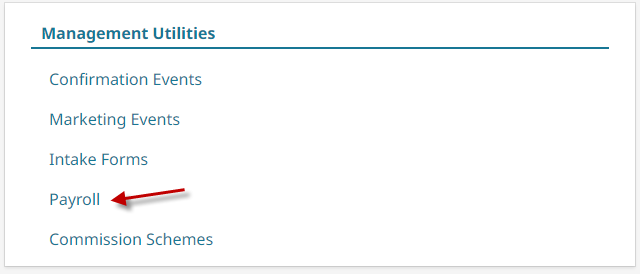
- Select the desired payroll run.

- Click Delete.

- Confirm Deletion by clicking Delete again.

Note: If the payroll has already been posted and a lot of time has passed, you may have inconsistent numbers upon rerunning the payroll when compared to the previous run. As invoices may have been edited since the last time the payroll was calculated.
Add a Manual Adjustment #
A manual adjustment can be made to a specific run to reflect any special circumstances in an employee’s payroll. Adjustments such as bonuses, advances and corrections could be applied using this feature.
- Go to Utilities on the main menu.

- Under the management section, click Payroll.
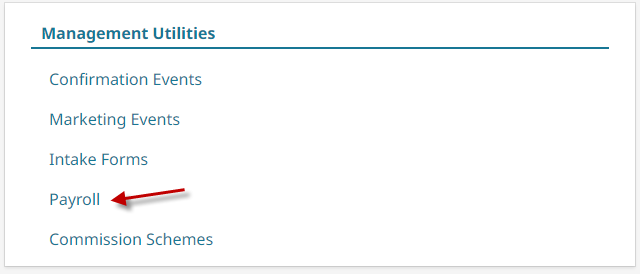
- Select the desired payroll run or start a new run.

- Select the employee from the employee drop-down.

- Click Add under the Adjustments area.

- Type a reason for the adjustment, this will show on thier paystub/report.

- Select whether the adjustment is a set dollar amount or a percentage of thier gross pay.

- Determine whether the adjustment is adding or subtracting from thier gross pay.

- Type in the amount.

- Select whether this is being applied to their vacation balance or the main balance.

- Click Save.