How to turn on Loyalty Points #
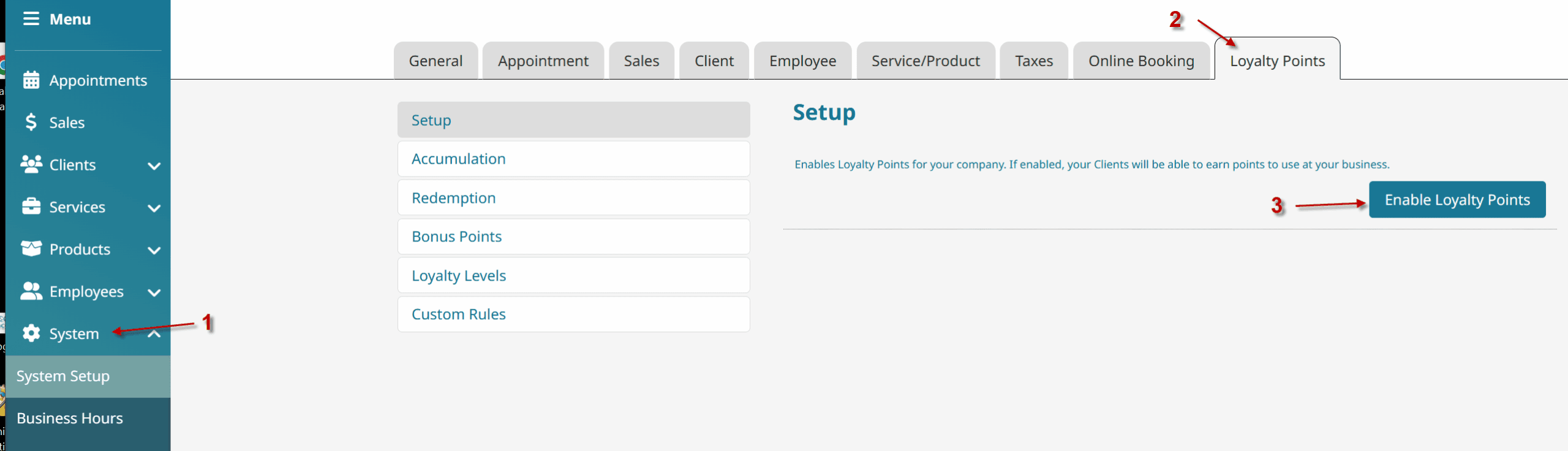
- Go to System.
- Click on the Loyalty Points tab.
- Under the Setup subsection, click the Enable Loyalty Points button.
How to turn off Loyalty Points #
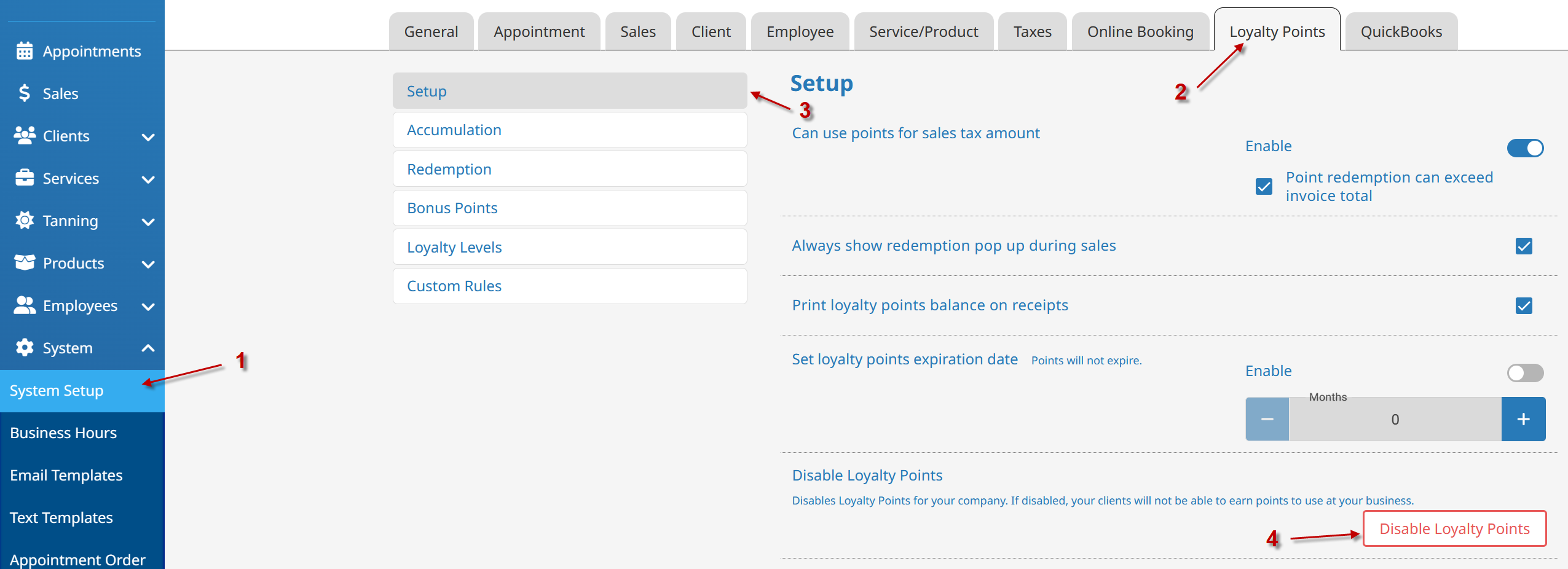
- Go to System.
- Click on the Loyalty Points tab.
- Click the Setup subsection.
- Click the Disable Loyalty Points button.
Initial Loyalty Points setup #
- Go to System.
- Click on the Loyalty Points tab.
- Click the Setup subsection.
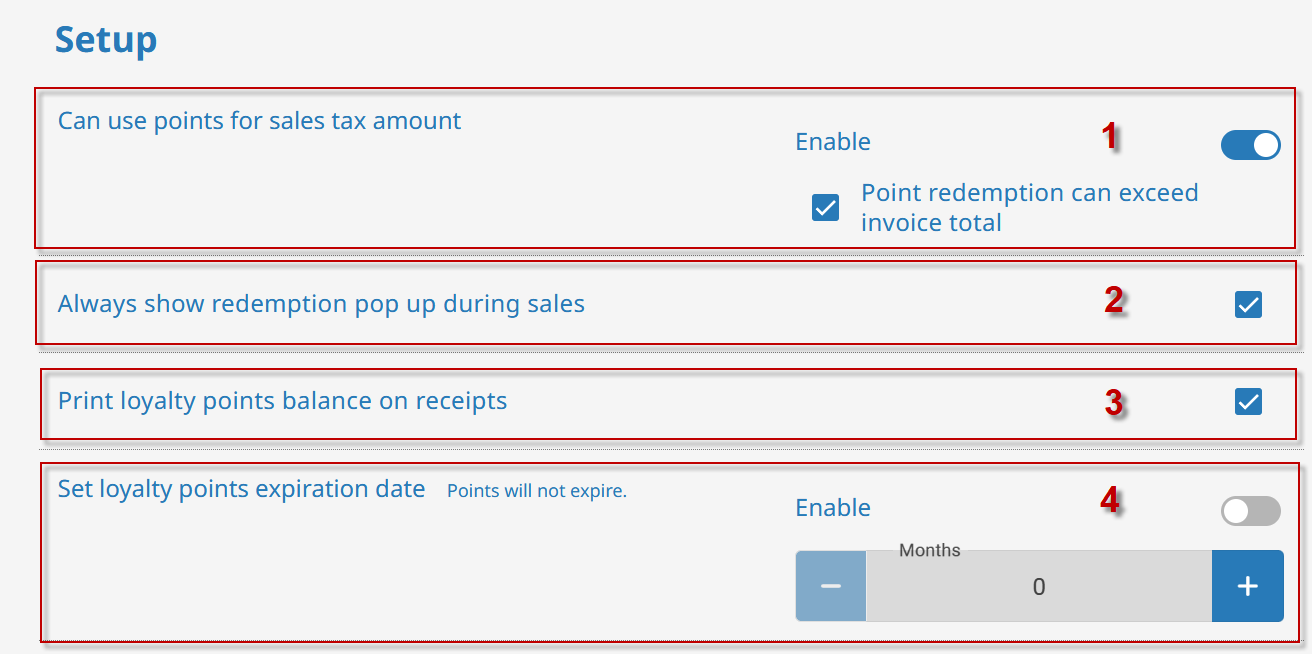
- Can use points for sales tax amount – Enable this only if you are OK with points being used to pay for the sales tax on items.
- Always show redemption pop-up during sales – Enable this if you always want to see the redemption pop-up on the sales screen on checkout, even if they don’t have enough points for a purchase.
- Print loyalty points balance on receipts – Every time you print a basic receipt, the current loyalty points balance will show (does not apply to credit card slips)
- Set loyalty points expiration date – Enable this if you want to set an expiration date for accumulated loyalty points. This expiration date will be set on each individual point accumulation, and not the client’s total points.
Setting up Loyalty Point accumulation #
This area is used to set up how many points customers will gain based on how much money they spent.
- Go to System.
- Click on the Loyalty Points tab.
- Click the Accumulation subsection.
Earning Methods
Earn separate amount of loyalty points for products and services – Allows you to set a different earning value to service sales and product sales.
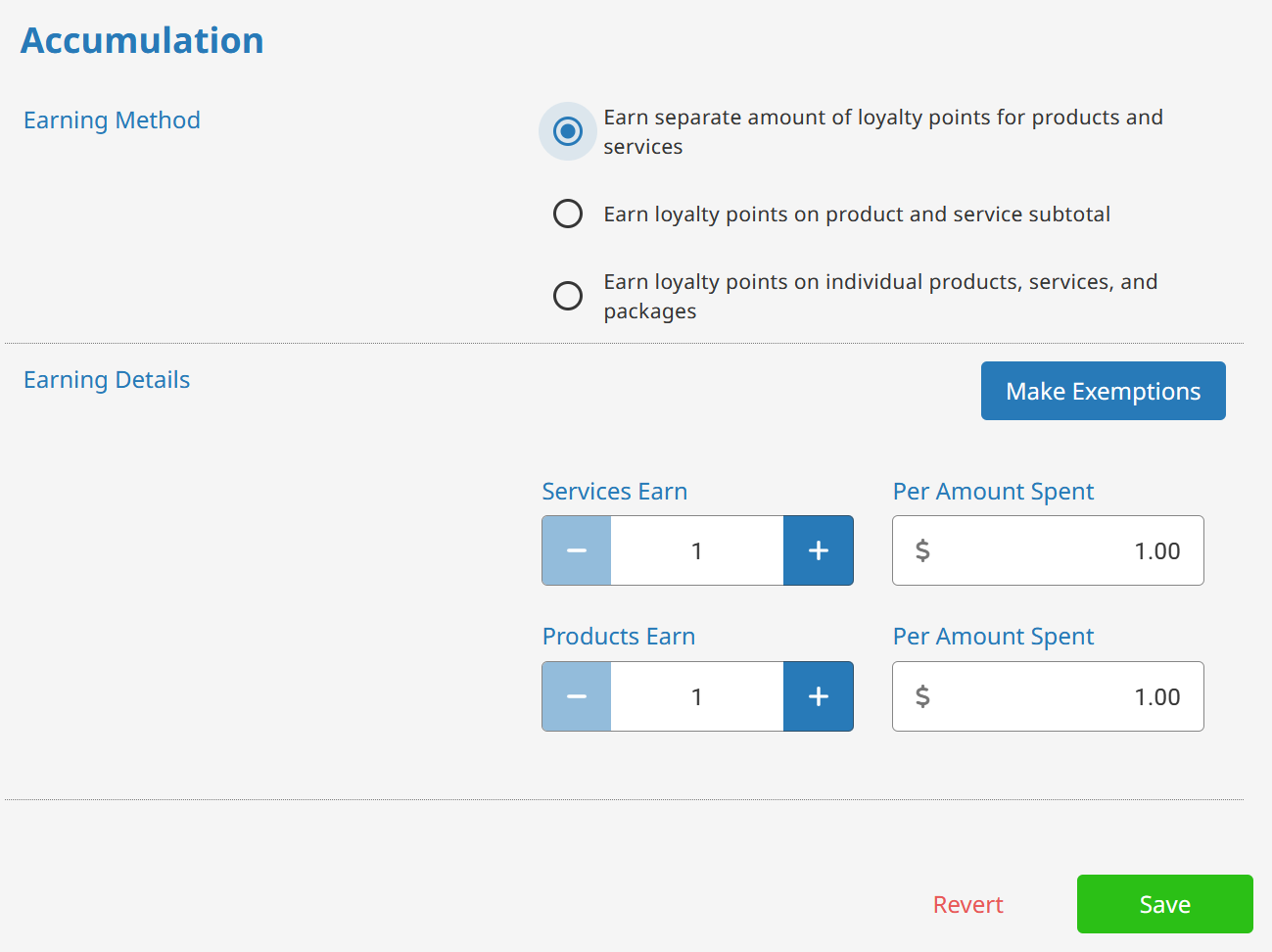
Earn loyalty points on product and service subtotal – Your customers will accumulate points based on the total amount spent on product and services.
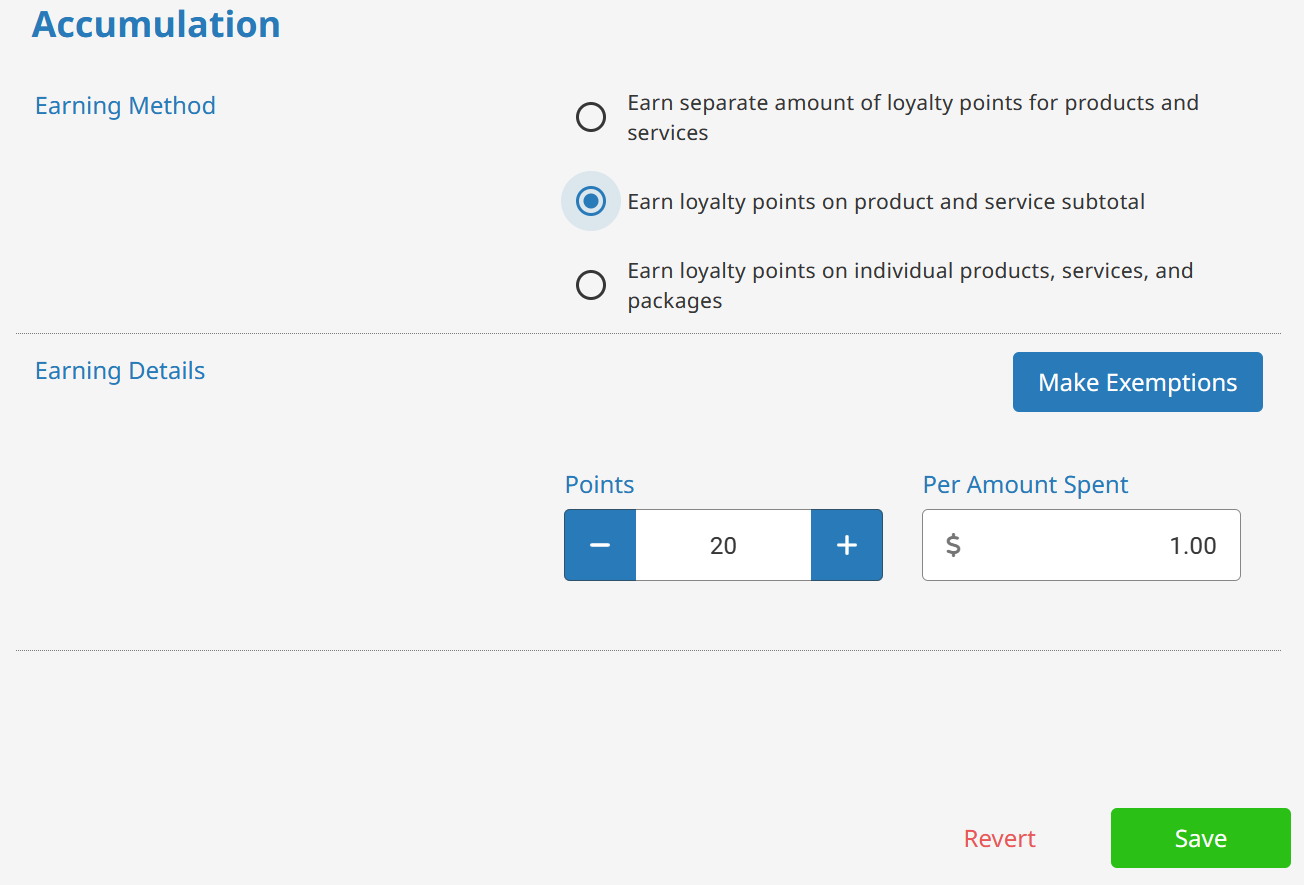
Earn loyalty points on individual products, services and packages – Allows you to set up points being earned on specific items purchased. Useful for setting up only certain product lines or services earning points, and pushing those items harder than others. Can also be used to make certain items more rewarding than others.
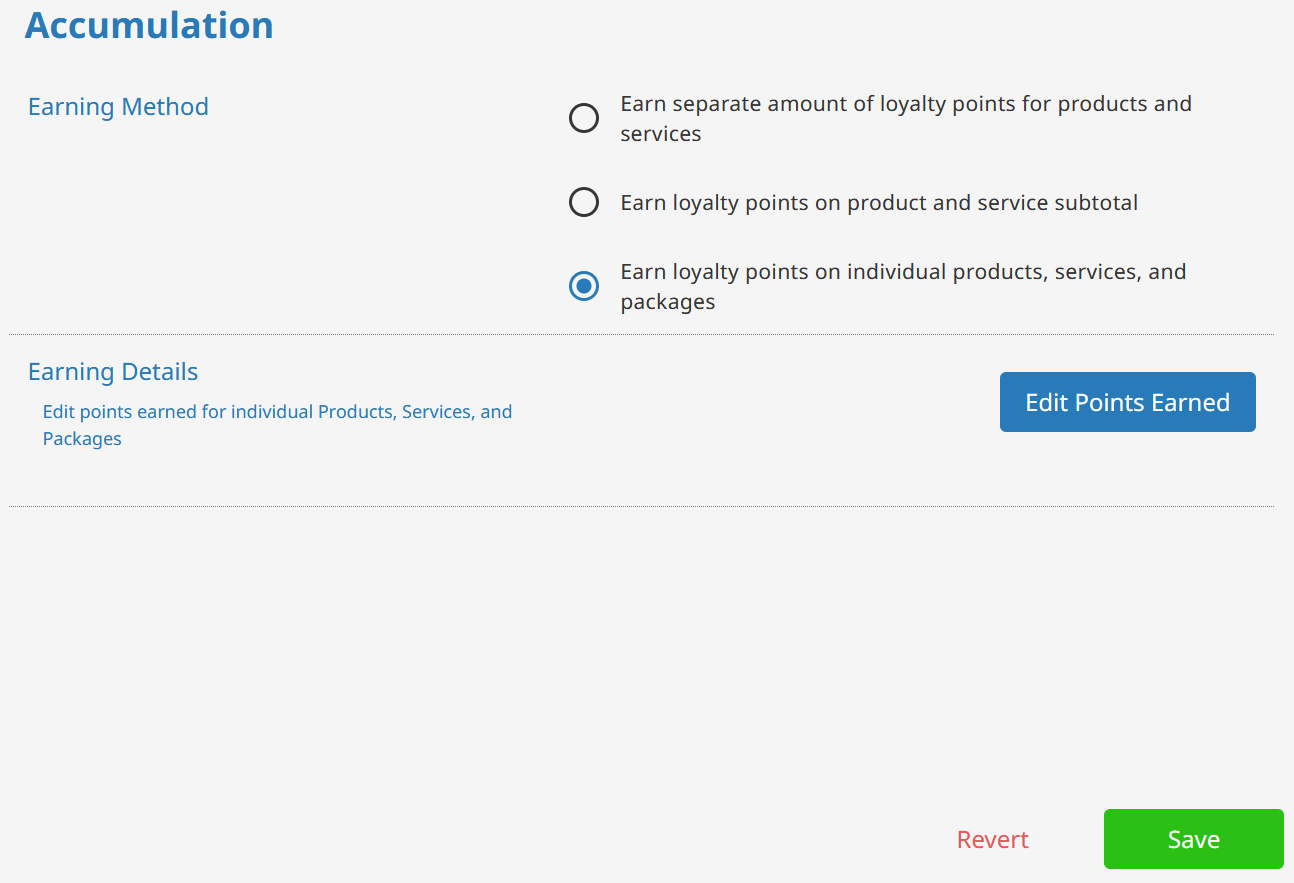
Setting up Loyalty Point redemption #
This area is used to set up how much points are worth in Encore and what they can be used to buy.
- Go to System.
- Click on the Loyalty Points tab.
- Click the Redemption subsection.
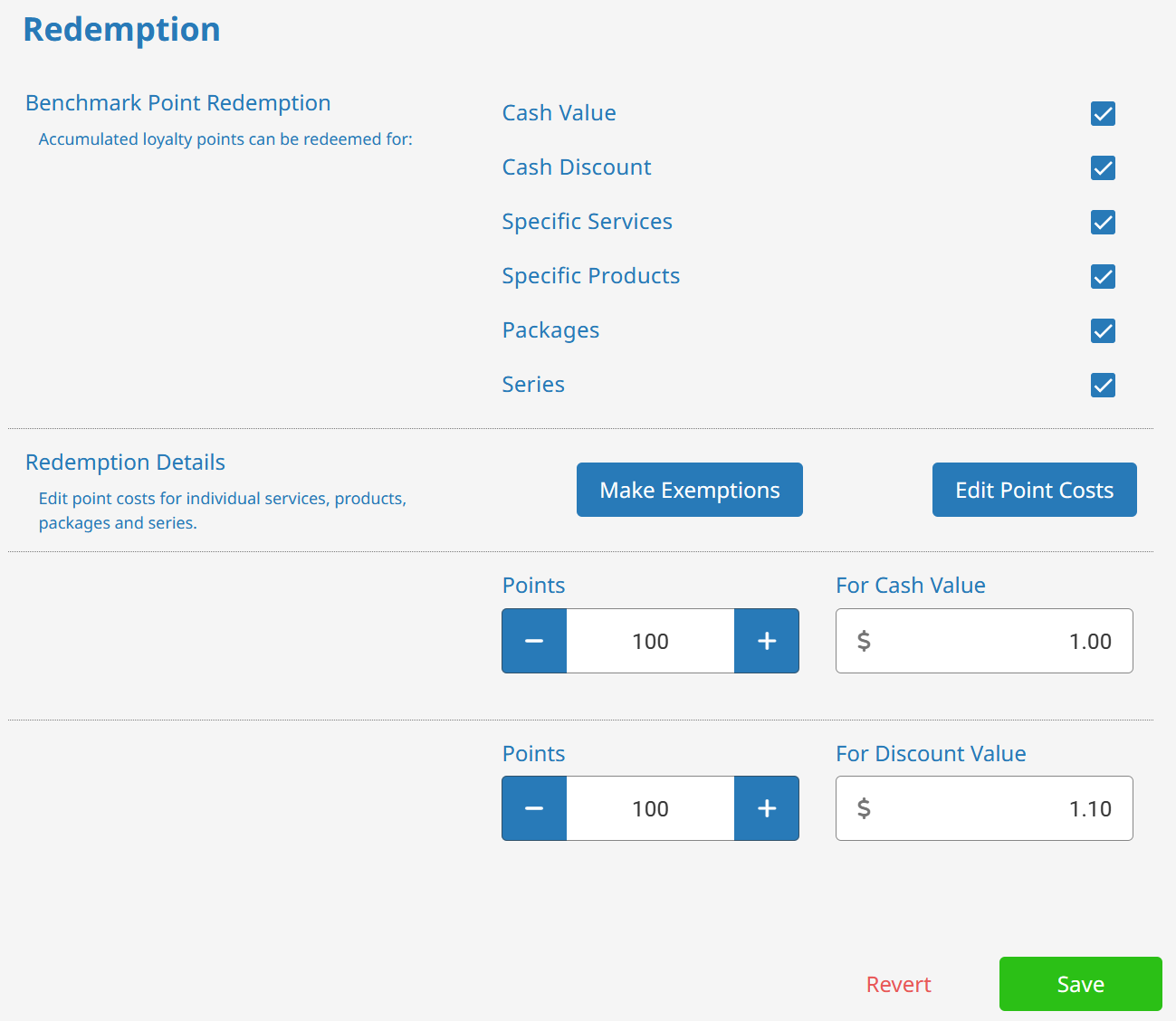
Cash Value – Allows you to set up a basic point per dollar value. Shows up as a paytype and not a discount.
Cash Discount – Allows you to set up a point per dollar discount value. Shows up as a discount.
Specific Services – Allows you to set up only specific services that can be purchased with points.
Specific Products – Allows you to set up only specific products that can be purchased with points.
Packages – Allows you to set up only specific packages that can be purchased with points.
Series – Allows you to set up only specific series that can be purchased with points.
Configuring bonus points #
- Go to System.
- Click on the Loyalty Points tab.
- Click the Bonus Points subsection.
This area allows you to set up loyalty points rewards for customer actions that aren’t purchasing products or services.
They can gain bonus points for:
- Buying a gift card.
- Pre booking appointments.
- Booking online.
- Purchasing a package.
- Purchasing a series.
- Simply coming into the business and finishing a sale (visit).
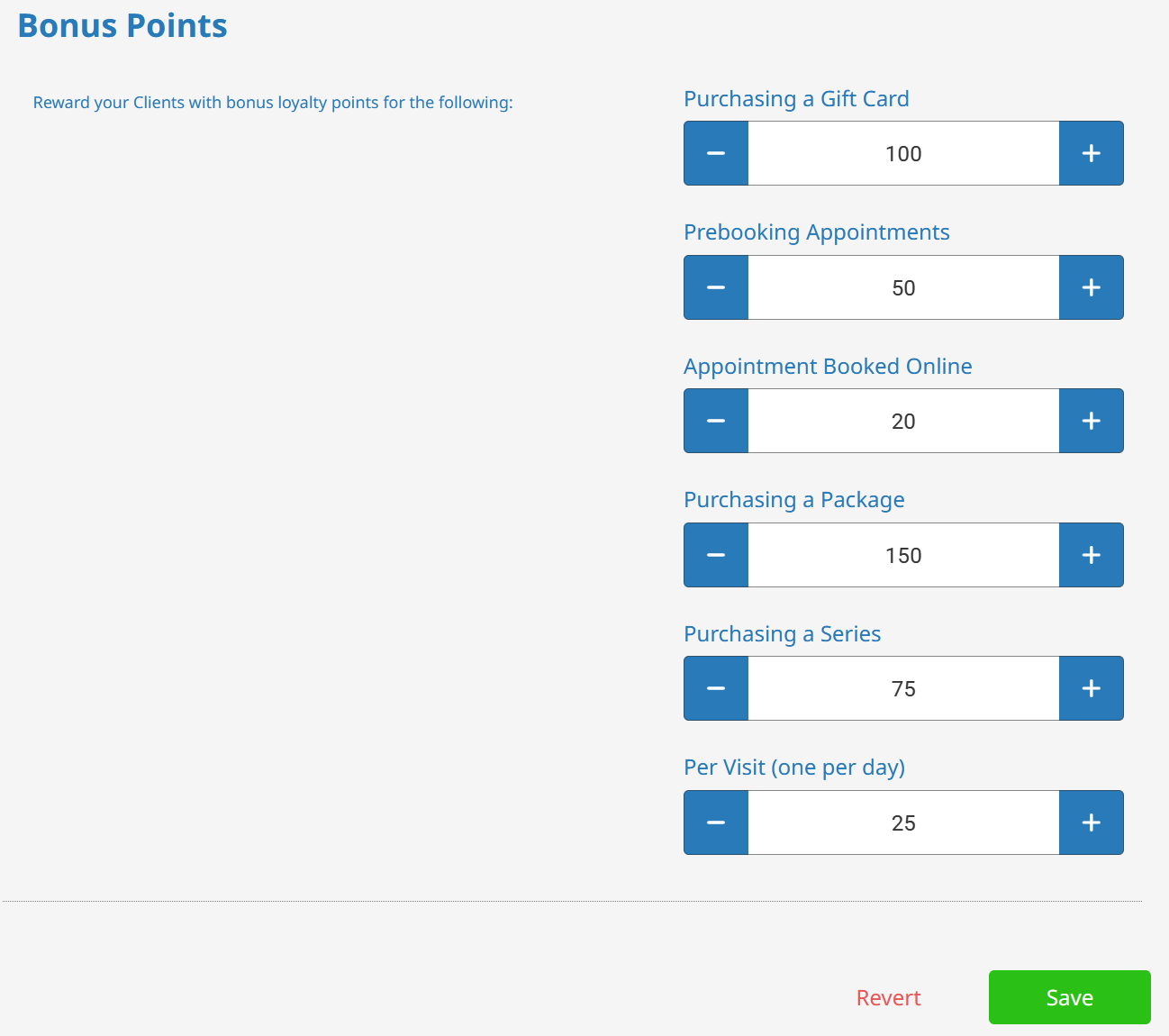
Setting up Loyalty levels #
- Go to System.
- Click on the Loyalty Points tab.
- Click the Loyalty Levels subsection.
This area is used to set up automatic multiplier upgrades for clients who accumulate a certain number of points. Once the client reaches the minimum points value for a level, their file then adopts the point multiplier of that minimum value.
In the example below, if the customer reaches 100 points accumulated, they start getting double the points because the multiplier is set to 2.
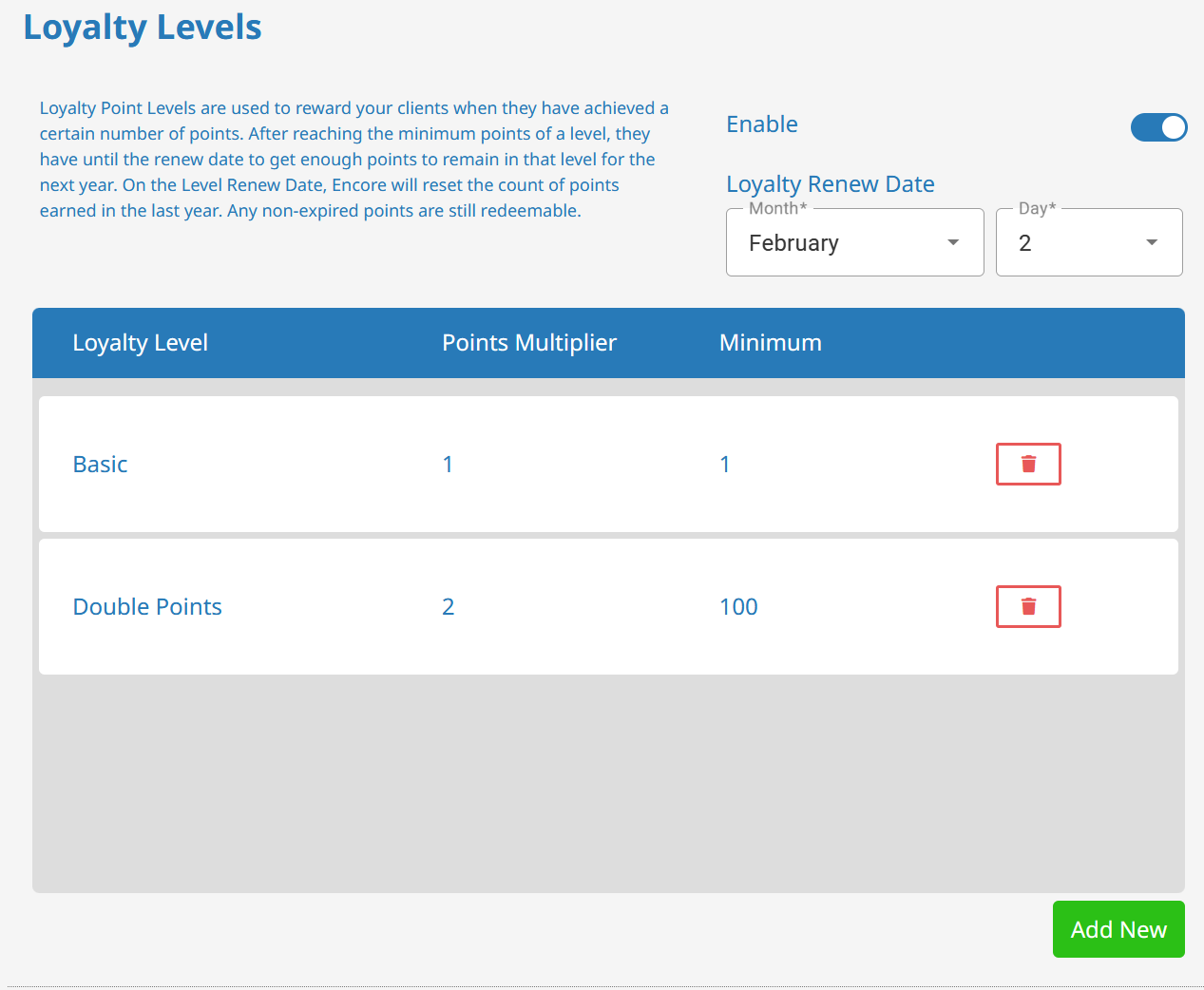
Custom rules for Loyalty Points #
- Go to System.
- Click on the Loyalty Points tab.
- Click the Custom Rules subsection.
This area is used to create custom loyalty point rules based on date ranges, like a bonus point week or customer categories like VIPs.



