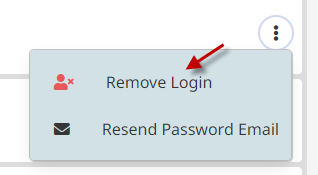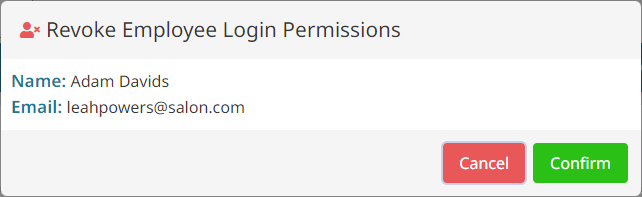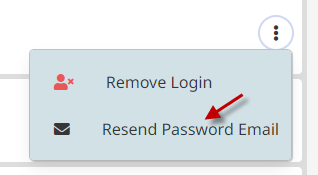NOTE: Be sure your system access settings are correct for you employees before allowing them to log in independent of the company account. Refer to the system access article HERE to learn how.
Allow an Employee to Login #
Employees can use their own email to login to Encore once these steps are done. The benefits to this is they can then use Encore from anywhere, only control what they have access to, and eliminate the need for PIN numbers.
- Go to Utilities.

- Click on Account.
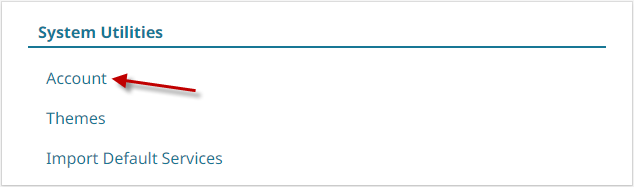
- Click the Account Access List tab.

- Find an employee that is marked No under the Can Log In column and click the menu button.

- Click Add Login.

- Confirm the email is correct, then click Confirm.

- If everything worked correctly they will be sent an email to the email address on their file, and you will get a notification telling you it has been successful.
 to
to
Remove an Employee's Login #
- Go to Utilities.

- Click on Account.
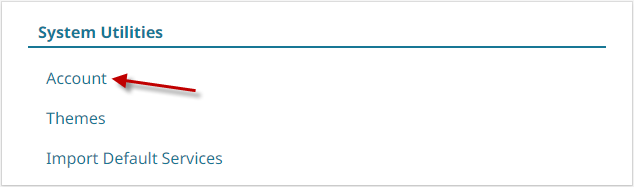
- Click the Account Access List tab.

- Find the employee and click the menu button.

- Click Remove Login.

- Click Confirm.

Reset Employee Login Password #
- Go to Utilities.

- Click on Account.
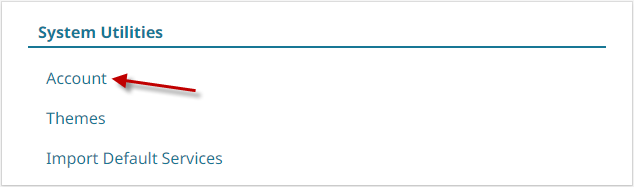
- Click the Account Access List tab.

- Find the employee and click the menu button.

- Click Resend Password Email.

- If successful, the system will let you know.

- The employee should receive an email guiding them through a password reset. If they don’t receive an email be sure to check their spam or confirm the email address.
Video - Employee Login #
Video contents:
- When to use the master Business Login vs. the personal Employee Login
- Employee login setup and password reset
- Maximizing efficiency and user experience via working in multiple tabs

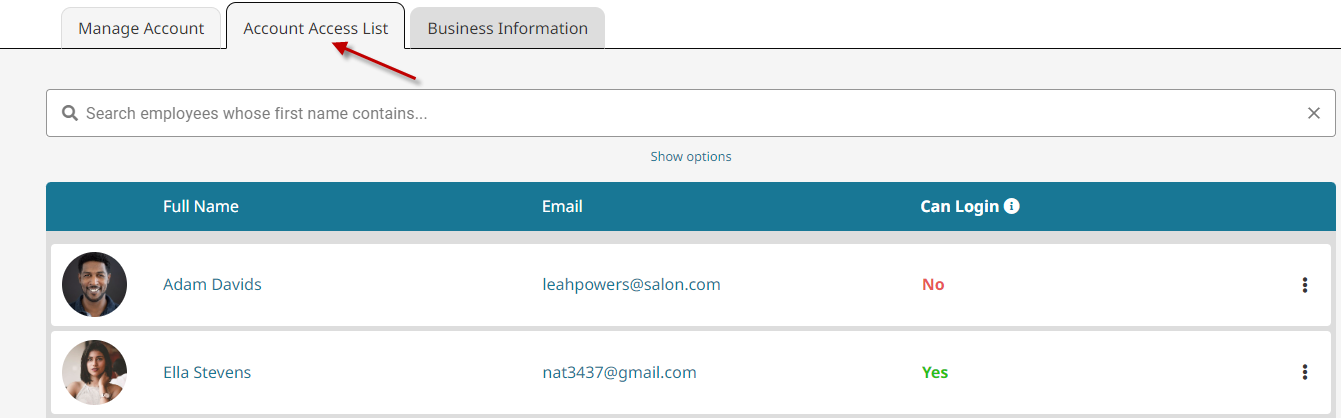
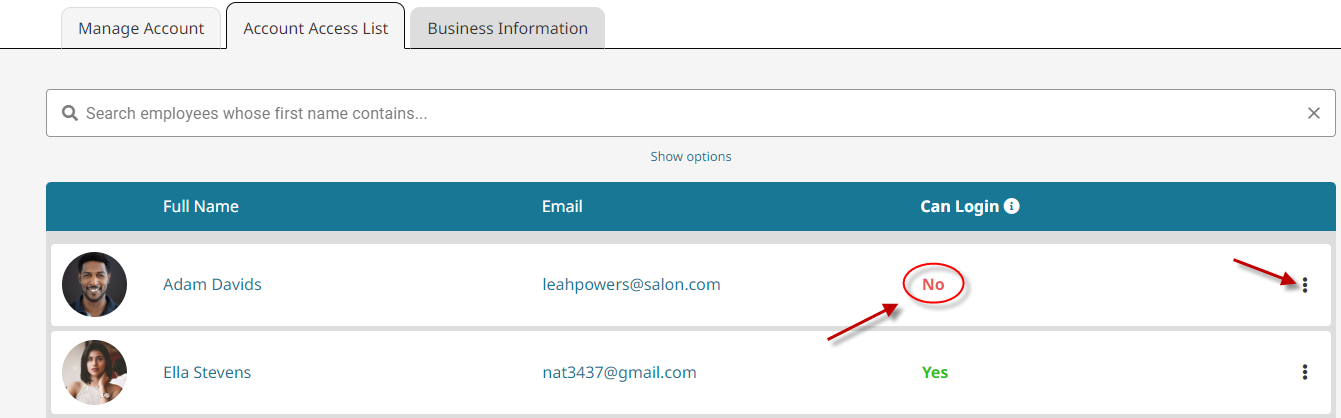
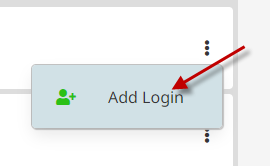
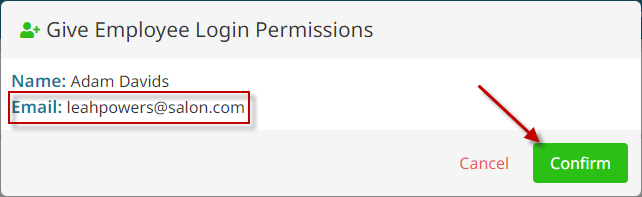
 to
to