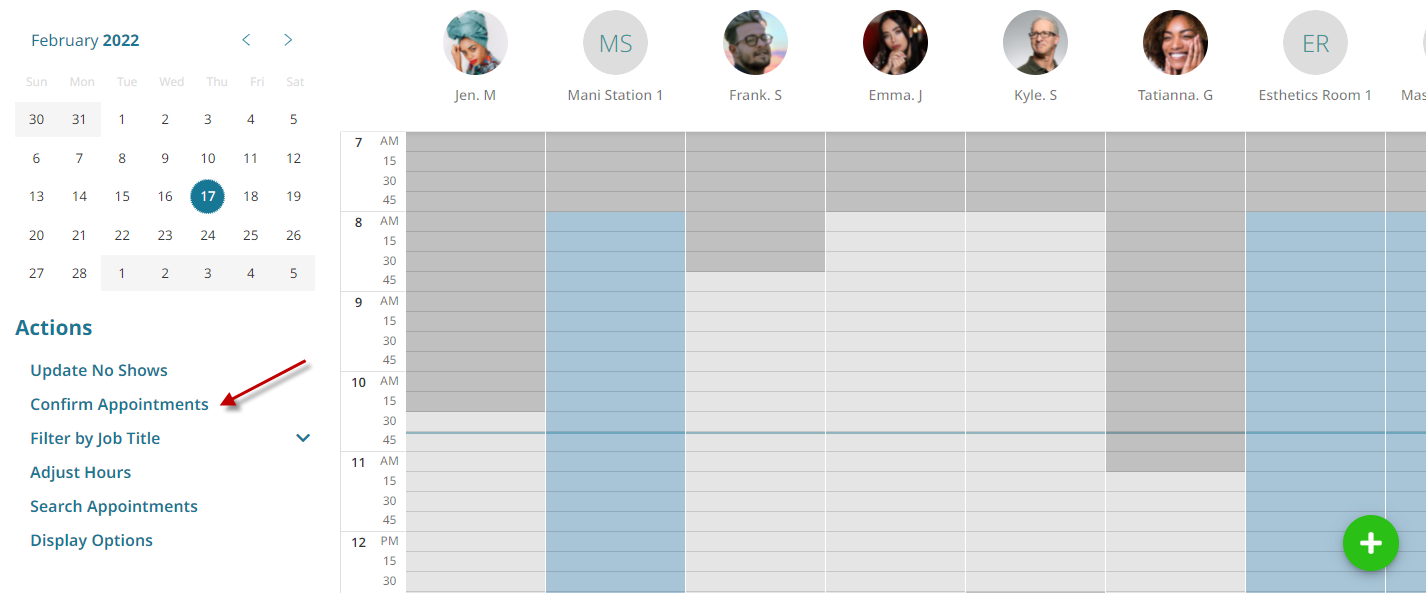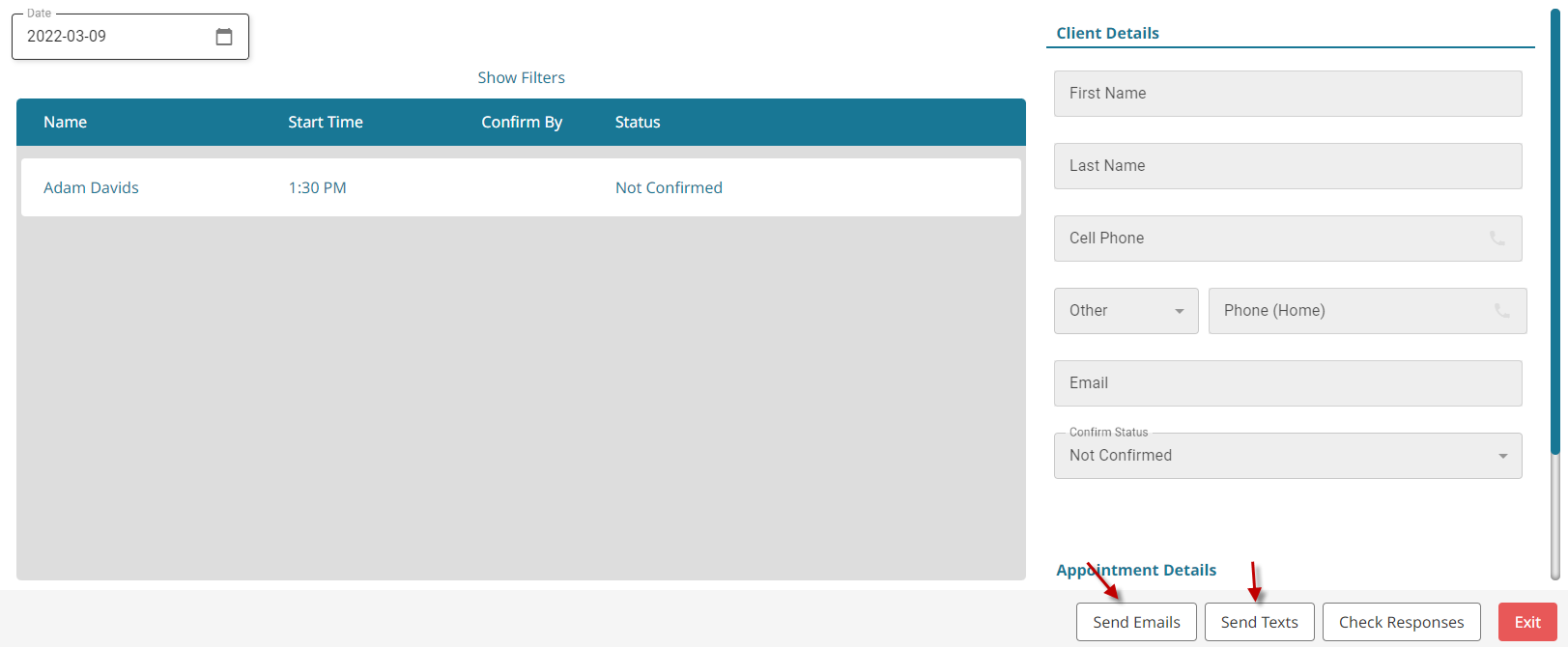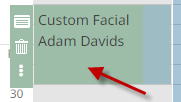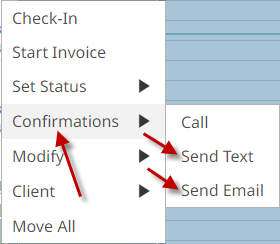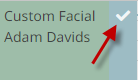Sending Confirmations #
IMPORTANT: Be sure to set up both your Email and Text messaging in the software before attempting to send confirmations. Instructions can be found here.
Per Day #
- Go to Appointments on the main menu.

- Select the date on the calendar.

- Click Confirm Appointments.

- Click either Send Texts or Send Emails.

Per Appointment #
- Go to Appointments on the main menu.

- Click on the preferred appointment.

- Click the Menu button.

- Click Confirmations.

- Click either Send Text or Send Email.
Checking Confirmation Status #
Per Day #
- Go to Appointments on the main menu.

- Select the date on the calendar.

- Click Confirm Appointments.

- The confirmation status for each appointment is displayed under the Status column.

Per Appointment #
- Go to Appointments on the main menu.

- Look for a check mark on the appointment. A check mark means the appointment has been confirmed, no check mark means the appointment has not been confirmed yet.